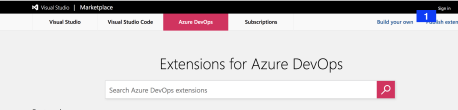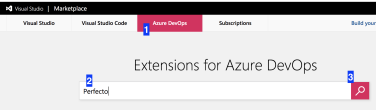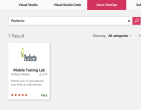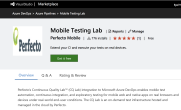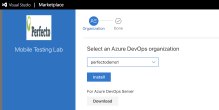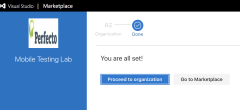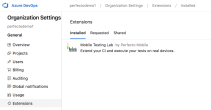Perfecto extension available in Azure DevOps Marketplace
The article explains how to connect to Perfecto from Azure DevOps (VSTS).
Install the Perfecto extension
-
If you do not have an Azure DevOps account, create one here.
-
Go to Azure marketplace at https://marketplace.visualstudio.com.
-
Sign in to your Azure account (1) .
-
Select the "Azure DevOps" tab (1), type "Perfecto" (2) and click the search button (3).
-
Select the Perfecto Extension.
-
The marketplace description page will be shown.
-
Click on "Get it free" to begin the installation process to add the extension to your Azure account. If you are not logged in to your Azure DevOps account (step 5), you will be prompted to sign in to your account at this point.
-
If you have more than one Azure DevOps account, you will be asked to choose which account to install the extension for. Select one from the dropdown menu and select Install
-
Make sure you get the page "You are all set!"
-
Verify Perfecto Extension is installed - Click "Proceed to Organization", select "Organization Settings" and go to the "Extensions" tab.
You should see the Perfecto extension under the installed extensions.