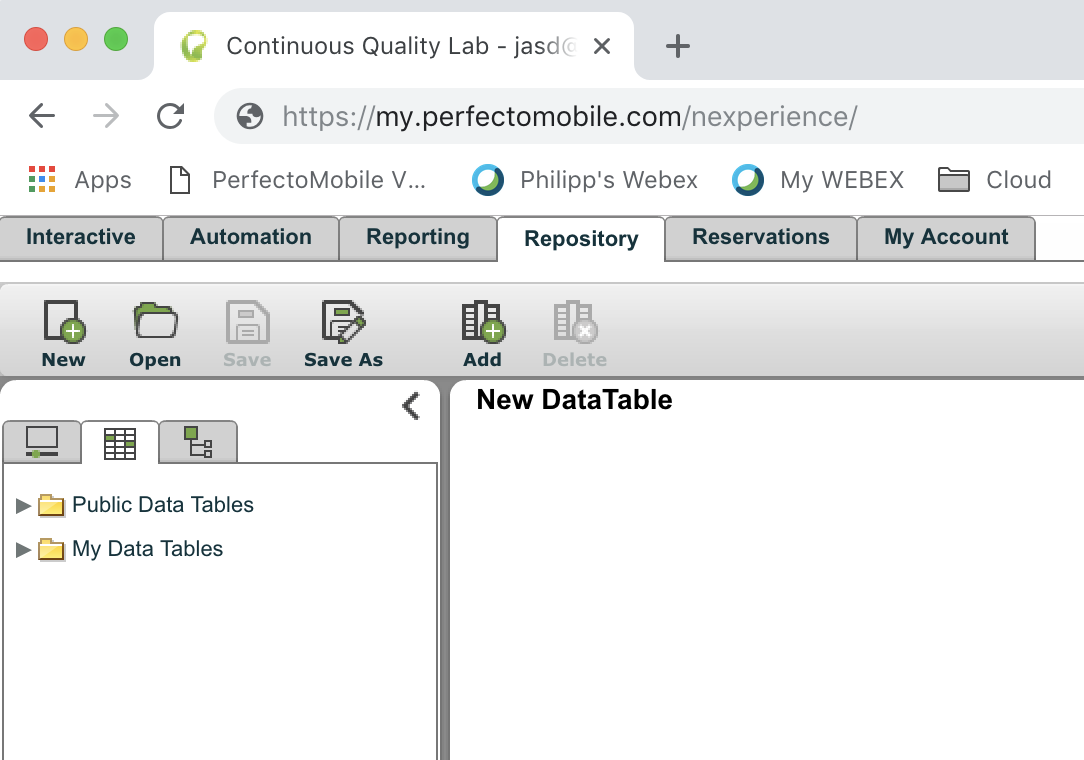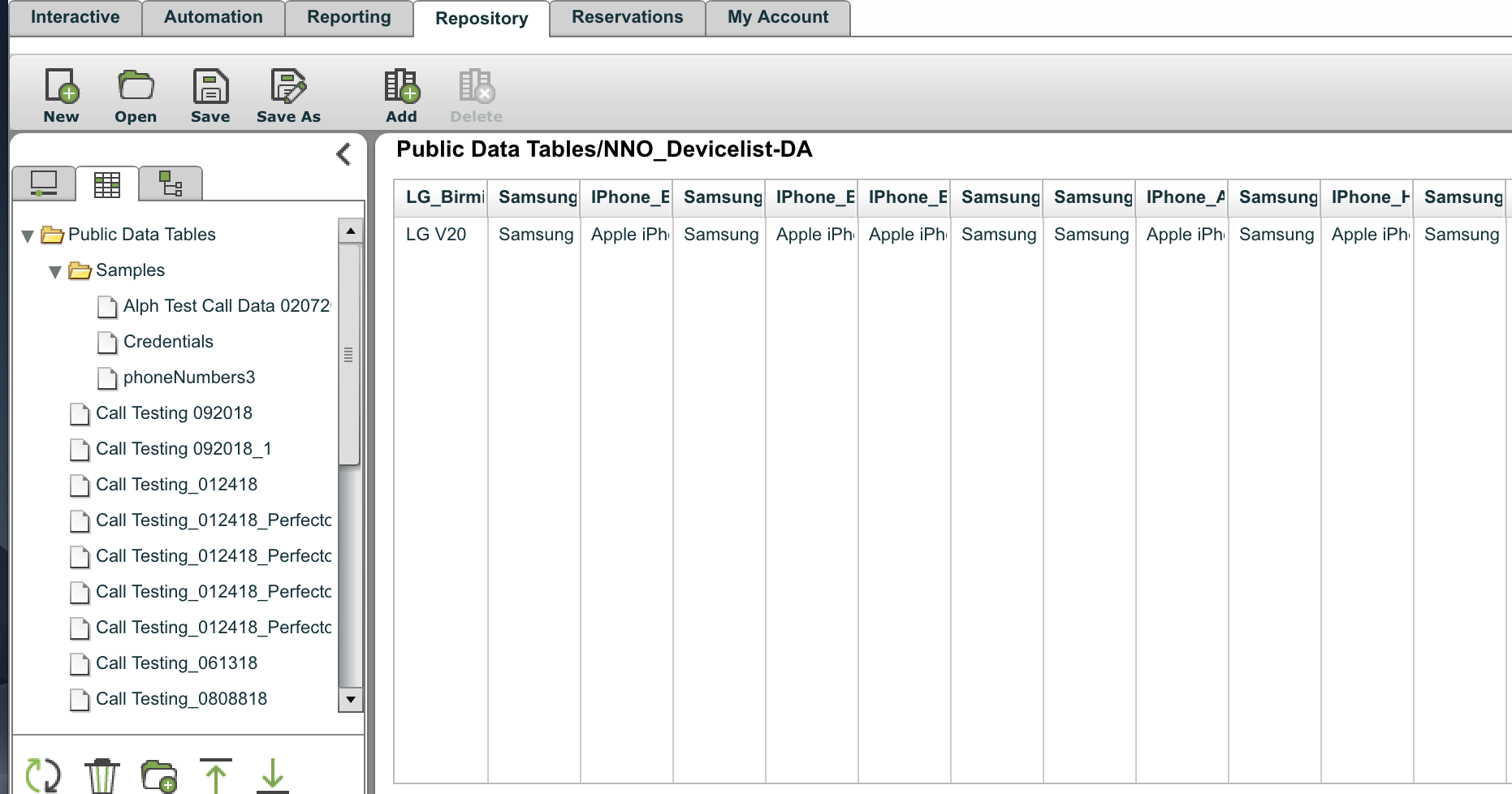Set up datatables in Perfecto native automation
With Perfecto native automation, datatables are useful when a set of tests in a suite or suites are always run on an existing set of devices within the same Perfecto cloud. If one or more devices need to be swapped, you can update the record for that device with the ID of the newer device.
To set up datatables:
-
In the Perfecto desktop app, go to Repository > Data Tables, as shown in the following image.
-
Select to create a new datatable.
-
Click Save As, and then provide a name and select a location for yourdata table.
-
In the pop-up window, click Save.
-
In the newly created datatable, add columns for each device you want to use using add button with the plus sign at the top.
When all required devices have been added, the data table will look like in the following image.
Now, you can use this data table in scripts in the Perfecto native automation, where you can specify which device in the data table to use for any particular scripts.