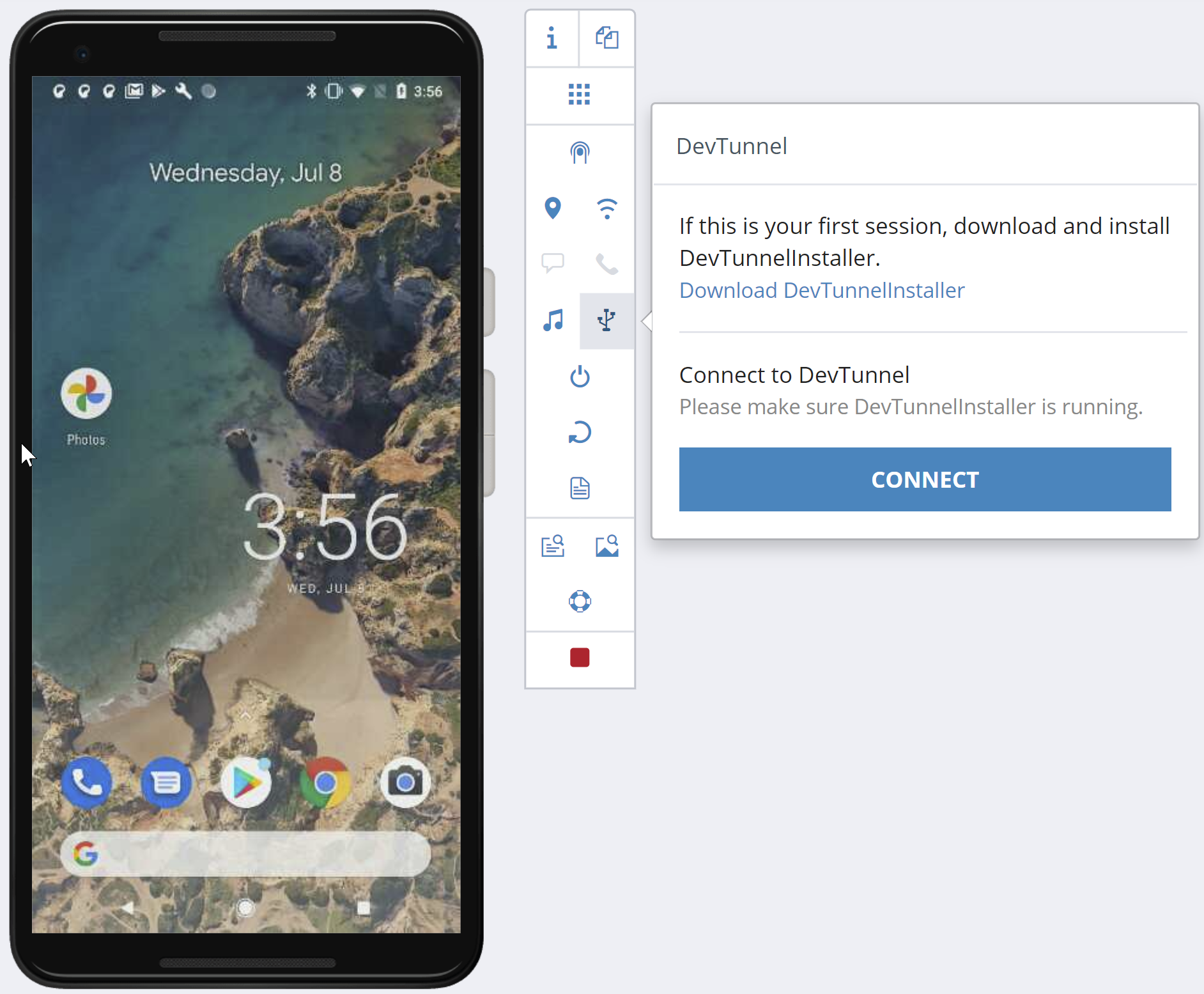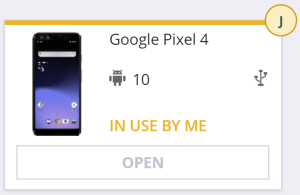Before connecting to a Perfecto device through DevTunnel, make sure you have installed the software package for your computer.
On this page:
Make the connection
You can open the target Perfecto Lab device in the Manual Testing view of the Perfecto UI.
To establish the connection through the Perfecto UI:
-
In the Manual Testing view, open a device.
-
On the device toolbar, click the Open DevTunnel icon
 .
. -
In the DevTunnel dialog box, click Connect.
-
When prompted to open DevTunnelHelper, click Open DevTunnelHelper.
A success message confirms that the connection has been established.
Download iOS symbols
For iOS devices, if you have not previously downloaded the iOS symbols, you are prompted to download them. The iOS symbols are required for work with mobile applications. These symbols are downloaded from the Perfecto Lab to your workstation.
If you intend to work with:
-
A mobile application and the connected device, click Download iOS Symbols. The progress bar indicate the download progress.
-
Only web applications and the connected device, click Skip and Continue.
When the symbols have finished downloading, DevTunnel completes the network communication and verifies the connection.
Check if a device is connected
After the secure channel has been established, you can verify that the device is connected by doing any of the following:
-
In the Manual Testing view:
On the My Devices tab, if a device is connected via DevTunnel, it displays the DevTunnel icon
 .
. On the tab of an open device, if a device is connected, the device toolbar displays a Disconnect DevTunnel icon
 .
. -
Through the command line: Use a system command to verify if the device is connected.
-
For Android, use Android Debug Bridge (
adb) to check that the device is identified as connected to a USB channel, as shown in the following image.When utilizing
adbon a Perfecto device, make sure to use the-sflag.
The device identifier that appears in Chrome Inspect or
adbshould match the device identification shown in the Perfecto device information window. -
For iOS, check
idevice_id -lto verify that the device is connected. Alternatively, use the Xcode > Devices and Simulators window. Note that Xcode sometimes needs to restart to refresh this list.
-
Disconnect a device
Note the following:
- A DevTunnel session automatically disconnects if the device session ends.
- If the DevTunnel session is disconnected due to a Perfecto server, you will be notified of the disconnect and may reconnect.
To disconnect the DevTunnel session:
-
On the device toolbar, click the Disconnect DevTunnel icon
 . When prompted, click Disconnect to confirm.
. When prompted, click Disconnect to confirm. After a successful disconnection, the device toolbar shows the Open DevTunnel icon
 .
.