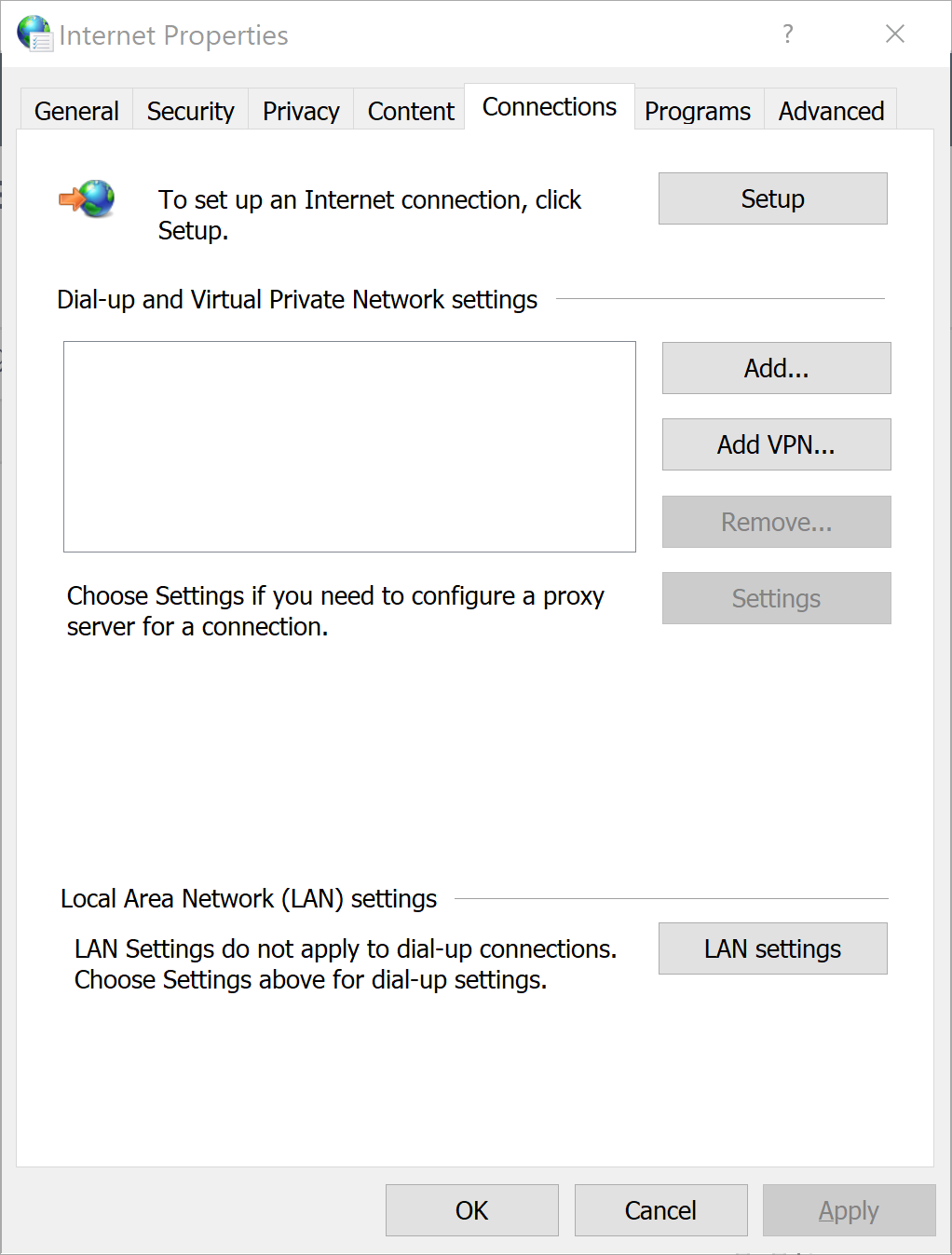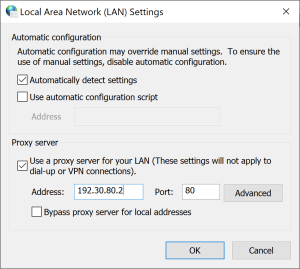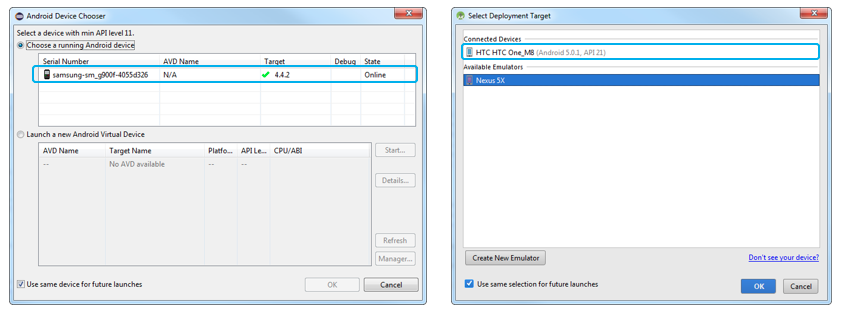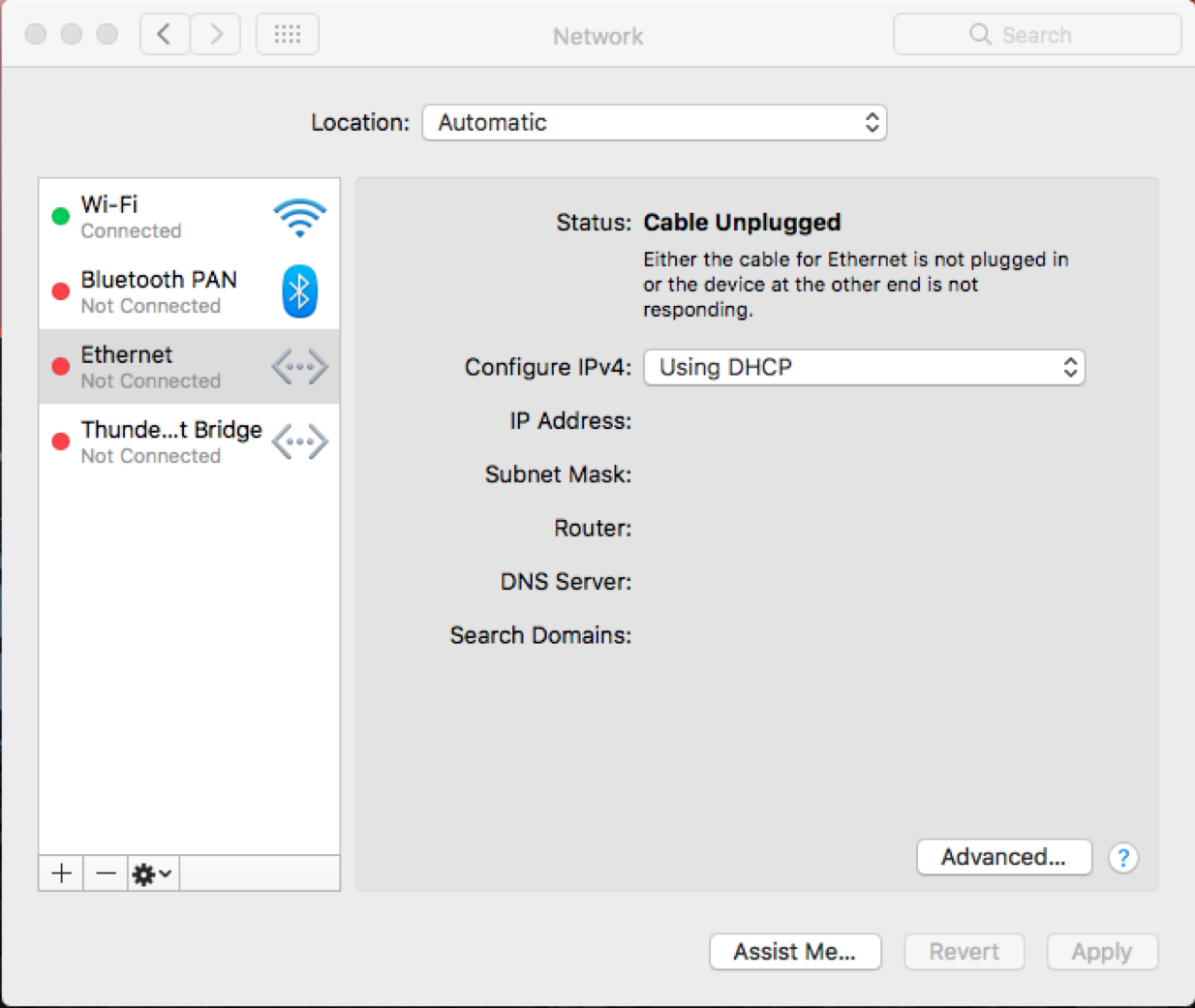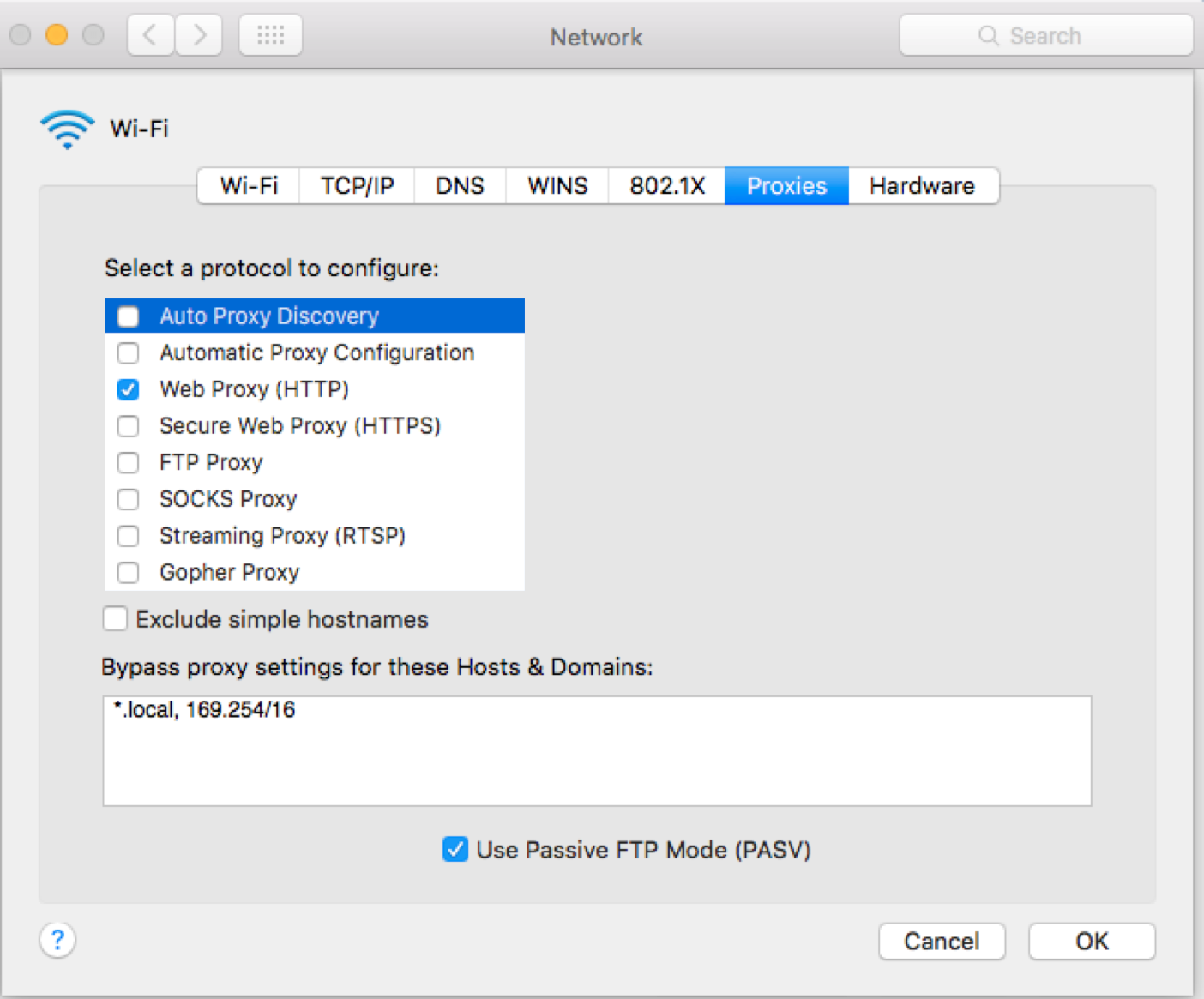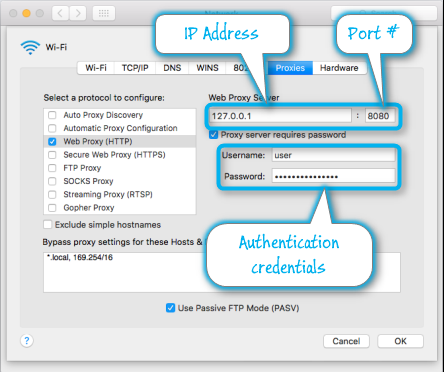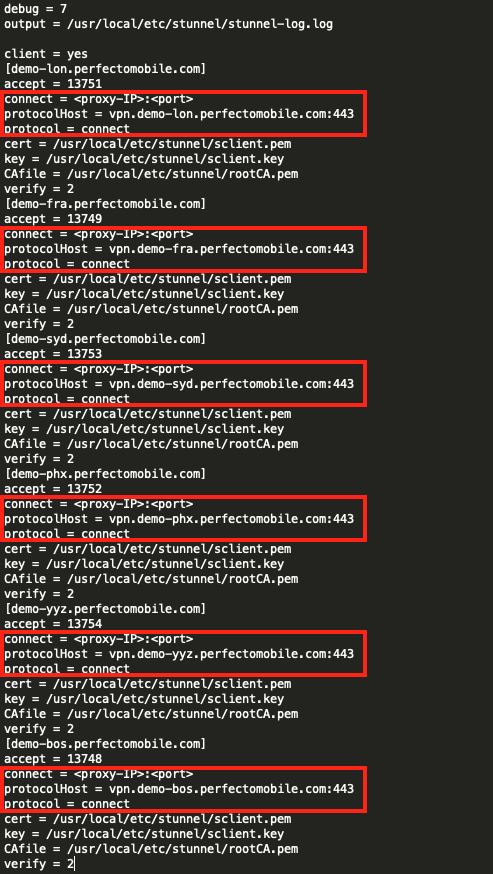The DevTunnel installation service usually identifies the explicit proxy configuration and automatically updates its configuration file. Under certain circumstances, this identification process may fail and you will need to manually configure the connection via the proxy.
The following information is necessary to complete this configuration:
- Proxy IP address and communication port
- If the proxy employs credential authentication, credentials (username and password) to connect to the proxy
Retrieve the proxy IP address and port
Identifying the explicit proxy connection's IP address and port depends on your workstation's operating system. Expand a section to view the steps for your operating system.
On Windows 7, 8, or 10, perform the following steps to retrieve the proxy's IP address and port:
- In the Start menu, type Internet Options and press Enter.
-
In the Internet Properties dialog box, on the Connections tab, click LAN settings.
- In the Local Area Network (LAN) Settings dialog box, under Proxy server, identify the Address and Port. When an explicit proxy is used, the Proxy server checkbox is selected and this information is available. In this case, the IP Address is 192.30.80.2 and the Port is 80.
On Mac OSx, perform the following steps to retrieve the proxy's IP address and port:
- At the top left, click the Apple menu and select System Preferences.
-
In the System Preferences dialog box, click Network.
-
In the Network dialog box, select your network service (Wi-Fi or Ethernet).
- Click Advanced.
-
On the Proxies tab, select the checked protocol to view proxy information.
- Identify the proxy IP address and port, in this example shown on the right under Web Proxy Server. In this case, the IP Address is 127.0.0.1 and the Port is 8080.
- If the Proxy server requires password checkbox is selected, also note the authentication credentials (Username and Password fields) to later update the configuration file (see below).
Update the stunnel configuration file of DevTunnel
The stunnel configuration file is located at:
| Windows | Mac |
|---|---|
|
The default DevTunnel installation folder is: |
/usr/local/etc/stunnel/stunnel.conf
|
To update the file:
- Open the
stunnelconfiguration file. - Change the lines that define the
connectvalue toprotocolHost. - Before every
protocolHost, add newconnectlines with your<proxy-IP>:<port>(replace<proxy-IP>with your configured proxy server IP address and<port>with the specific communication port identified above). -
After each
protocolHost, add aprotocol = connectline.
Add authentication credential parameters
If your proxy server requires credential authentication, add the following lines to the stunnel.conf file:
protocolUsername = <username> protocolPassword = <password> protocolAuthentication = basicThe <username> and <password> values should be the credentials for the proxy as defined for your workstation. Contact your IT department to obtain this information if it does not appear in the Network information window.
Restart stunnel
When you are done updating the stunnel configuration file, restart the stunnel service by executing the following command from the command line:
Windows
taskkill /f /IM stunnel.exe && cd <DevTunnel installation folder>/stunnel/bin/ && stunnel.exewhere the default DevTunnel installation folder is C:\Program Files (x86)\DevTunnel\.