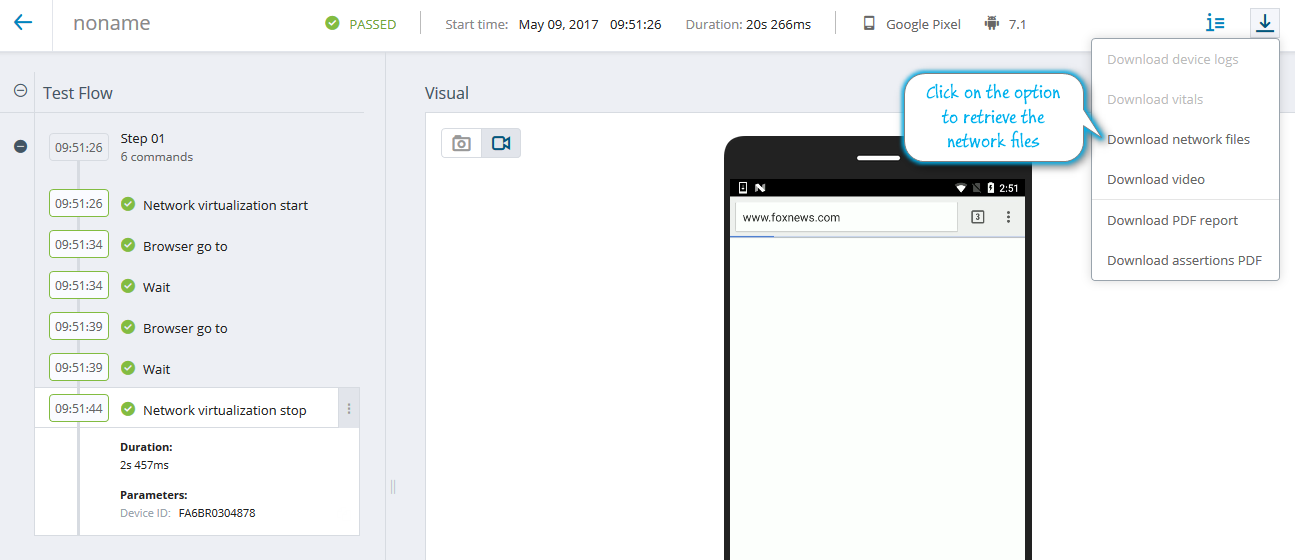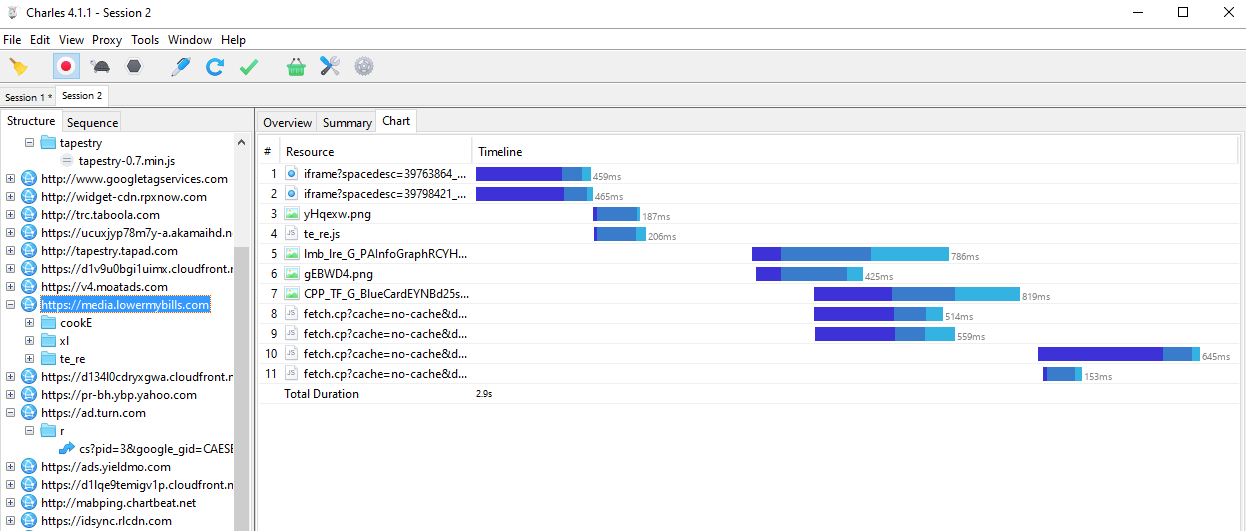This section walks you through retrieving a HAR file through the Perfecto UI.
To retrieve a HAR file:
- After completing the automation script, in the Test Analysis view, open the Single Test Report for the execution.
-
In the upper right corner, click the download icon
 and select Download network files.
and select Download network files. - Save the files to a known location and view the .har file with an appropriate viewer: