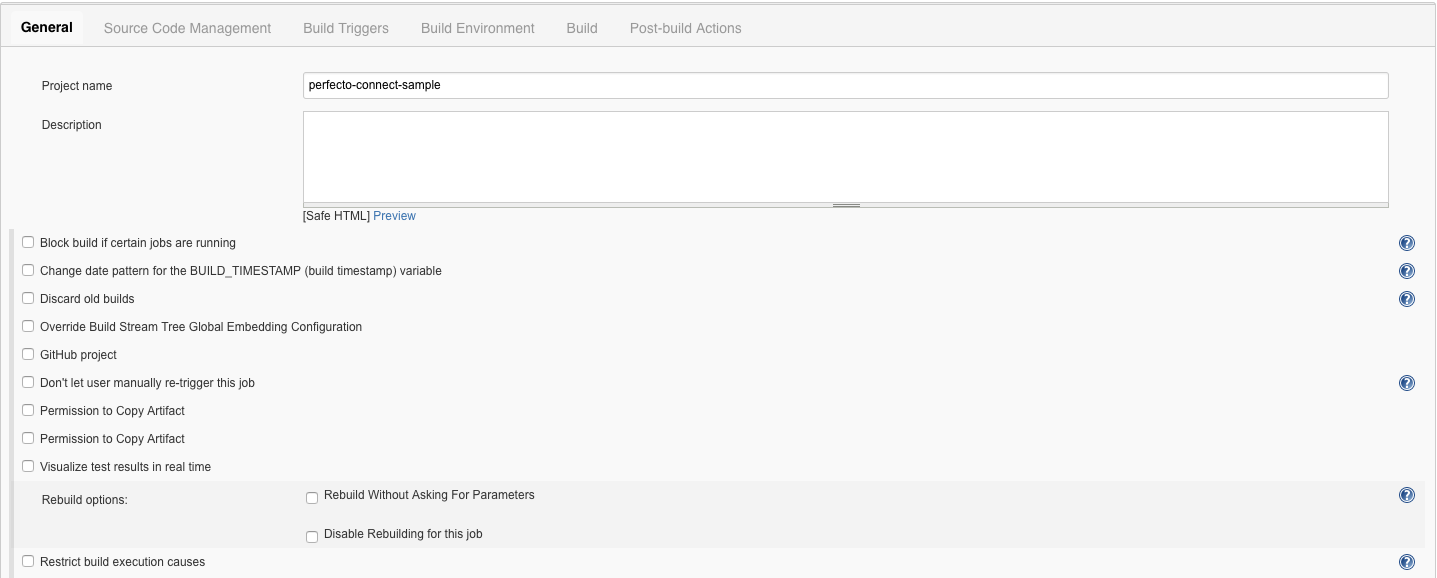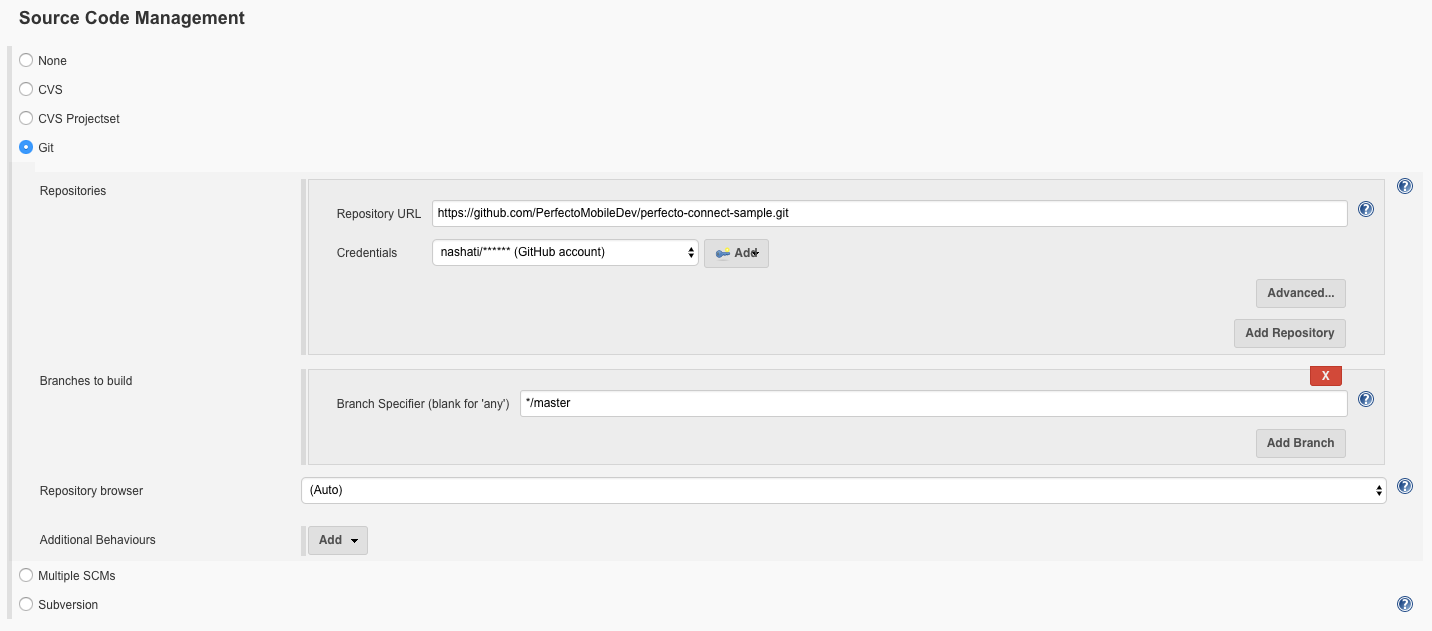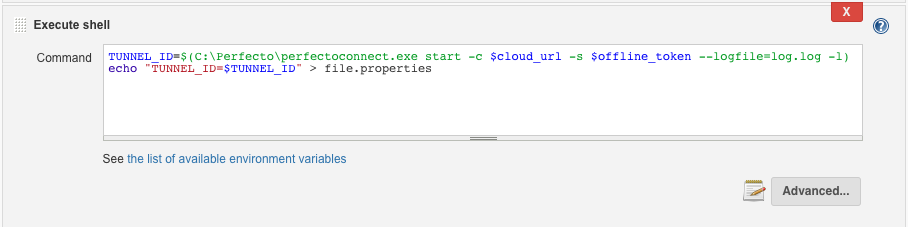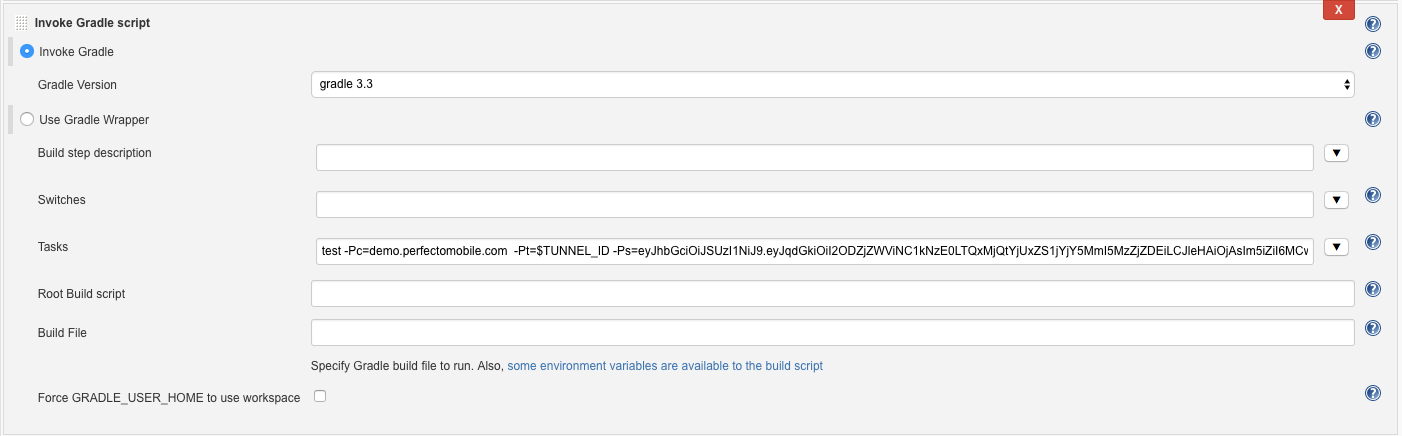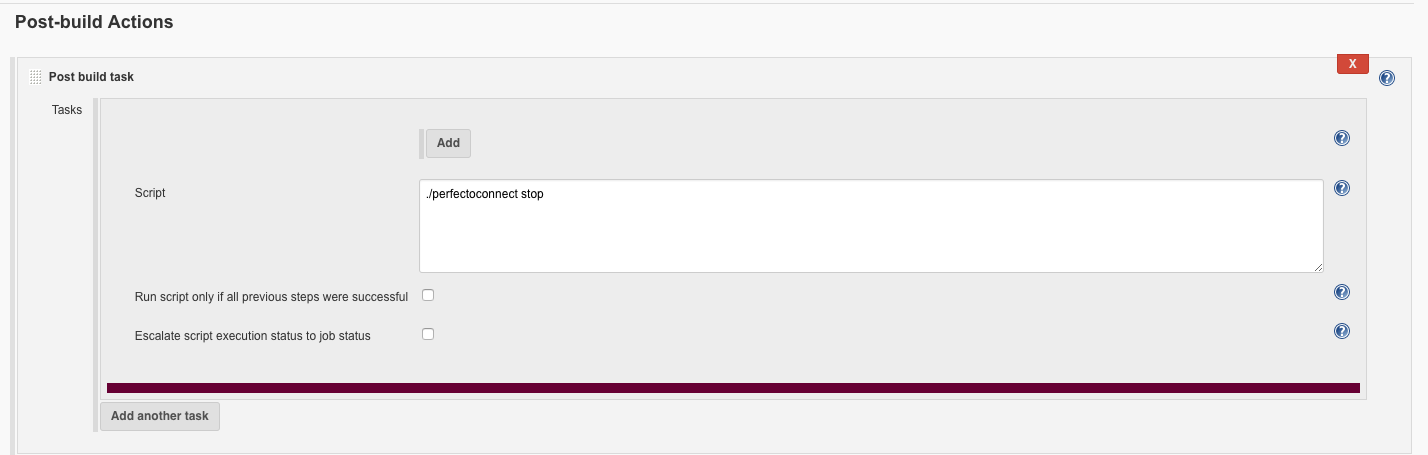You can use Perfecto Connect as part of the CI process by integrating it with a Jenkins CI job on Windows or Linux.
To integrate Perfecto Connect with Jenkins on Windows:
-
Create a new Jenkins Job.
-
Add the Git repository URL. We use this repository.
-
Download and extract the Perfecto Connect client. The perfecto connect binary should reside in a fixed folder, such as
C:\Perfecto\, only the Windows Jenkins instance.Download URL: http://downloads.connect.perfectomobile.com/clients/Perfecto-Connect-windows.zip
Make sure you extract perfectoconnect.exe from the archive.
-
Activate the Perfecto Connect client.
Start the client providing the URL of the Perfecto Lab and your personal security token, assigning the output to a local variable. Save the client's output to a properties file as TUNNEL_ID=<value>.
To start the client, we execute:
CopyC:\Perfecto\perfectoconnect.exe start -c <cloudURL> -s <security-token>where:
-
cloudURLis the URL of the Perfecto Lab to connect to, but without the.appnotation. For example: mobilecloud.perfectomobile.com (but not mobilecloud.app.perfectomobile.com) -
securityTokenis the tester's personal security token for the Perfecto Lab. See also Generate security tokens.
For more information about how to use the client, see Download the Perfecto Connect client.
-
-
Inject the environment variable from the properties file.
This injects the value of the TUNNEL_ID from the properties file to the build job.
-
Run tests. In this sample, we use Gradle to run tests. We pass the Perfecto Lab URL, the security token, and the TUNNEL_ID that we got from the client.
- Stop the Perfecto Connect client as a post-build action.
To integrate Perfecto Connect with Jenkins on Linux:
-
Create a new Jenkins Job.
-
Add the Git repository URL. We use this repository.
-
Download and extract the Perfecto Connect client and extract the binary.
For more information about how to download the client, see Download the Perfecto Connect client.
-
Activate the Perfecto Connect client.
Start the client providing the URL of the Perfecto Lab and your personal security token, assigning the output to a local variable. Save the client's output to a properties file as TUNNEL_ID=<value>.
To start the client, we execute:
Copy./perfectoconnect start -c <cloudURL> -s <security-token> -
Inject the environment variable from the properties file. This will inject the value of the TUNNEL_ID from the properties file to the build job.
-
Run tests. In this sample, we use Gradle to run tests. We pass the Perfecto Lab URL, the security token, and the TUNNEL_ID that we got from the client.
-
Stop the Perfecto Connect client as a post-build action.