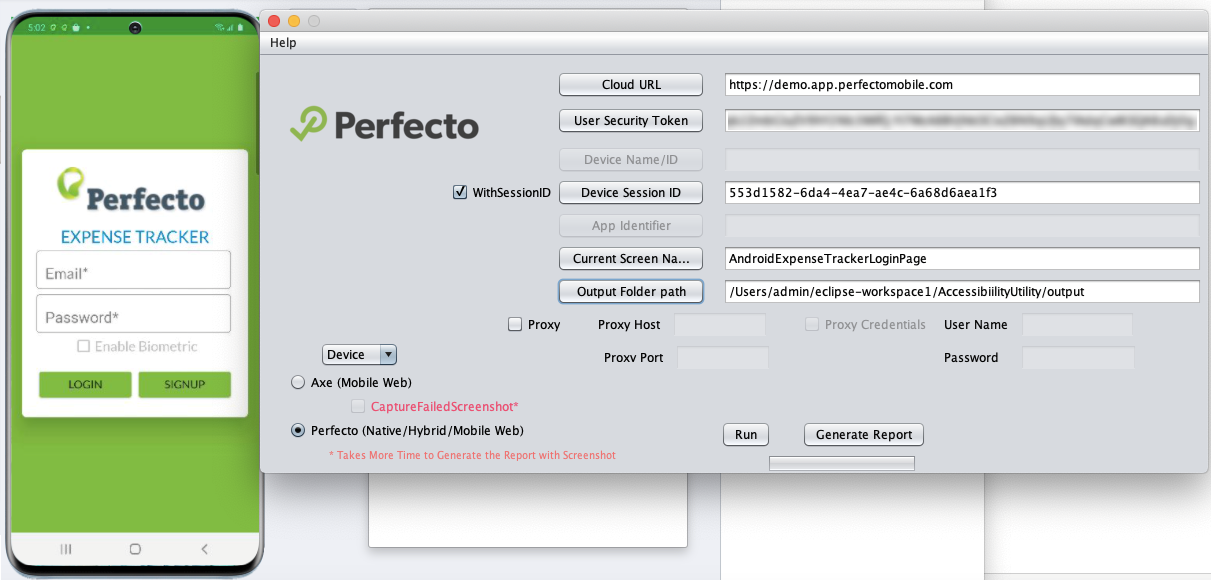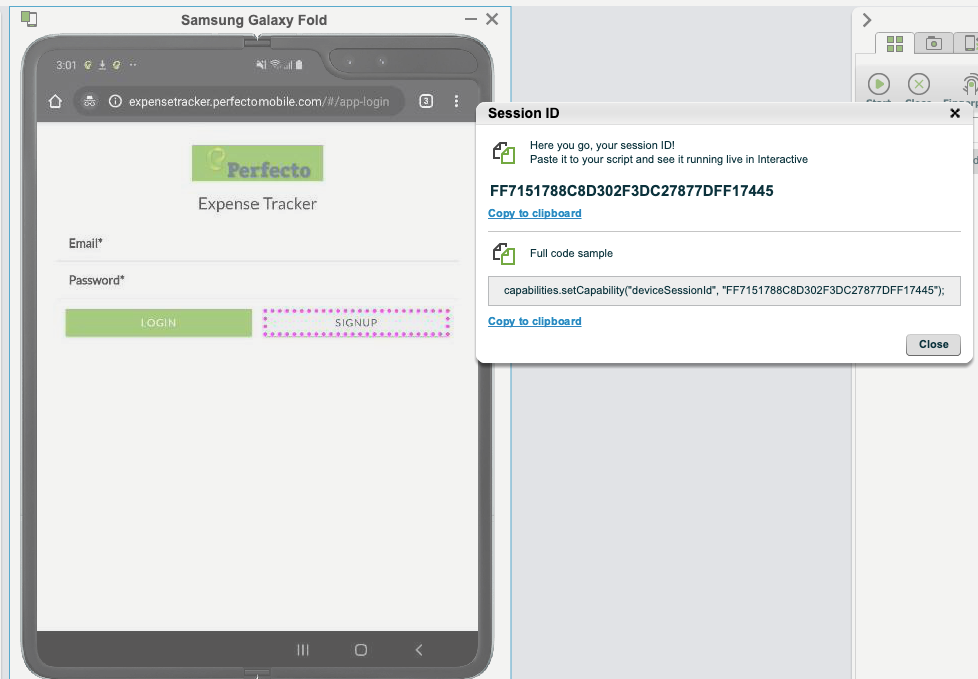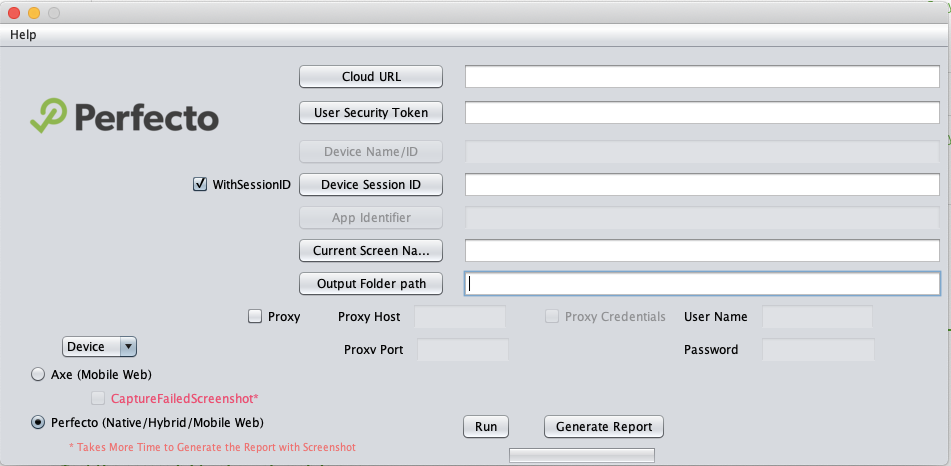Most accessibility tests are performed manually or not at all. Many teams outsource accessibility testing to 3rd-party services. When this is done, accessibility testing is usually not part of the testing cycle, and it is not executed as frequently as it should be. This leaves risk for expensive fees and escaped defects.
Fortunately, with Perfecto, accessibility testing is a seamless and free extension to existing test automation cycles — for both web and mobile apps (Native\Hybrid). However, some teams still do manual accessibility testing because they do not have the automation setup and skillset to execute automated tests. This article introduces a sample Java utility created to help manual testers perform accessibility testing manually on Perfecto cloud devices.
With this tool, you can work on a real device in the Perfecto UI. While manually navigating through the different screens of an application, you can use the tool to trigger the creation of Accessibility reports, as shown in the following image.
On this page:
Limitations
The following limitations apply:
-
The sample Java utility does not work with DeviceSessionID in the latest Perfecto UI for non-Execution Engine (EE) enabled clouds (that is DeviceSessionID with a username attached, for example bm@perfectomobile.com_Interactivesession_20-09-04_05_55_35_5875). In this case, either use the Perfecto legacy (Flash) UI to execute with DeviceSessionID or execute tests without DeviceSessionID in new UI.
- The execution of Axe (MobileWeb) and Perfecto (Native\Hybrid) accessibility tests is not supported in a single session with WithSessionID enabled. In this case, make sure to restart the Java utility. Otherwise, it is not possible to download the consolidated reports with the Generate Report button.
Prerequisites
Using the sample Java utility requires the following:
1 | Install and run the Java utility
- Download the compressed utility file.
- Extract the downloaded zip file.
- In a command line window, navigate to the folder that contains the extracted files.
-
Execute the following command:
Copyjava -jar <<JARNAME.jar>>For examples:
Copyjava -jar JavaPerfectoAccessibilityUtility.jarThis should bring up the Java utility window.
2 | Use the Java utility for accessibility testing
You can use the Java utility to test mobile and web applications. Continue with the steps relevant for you: