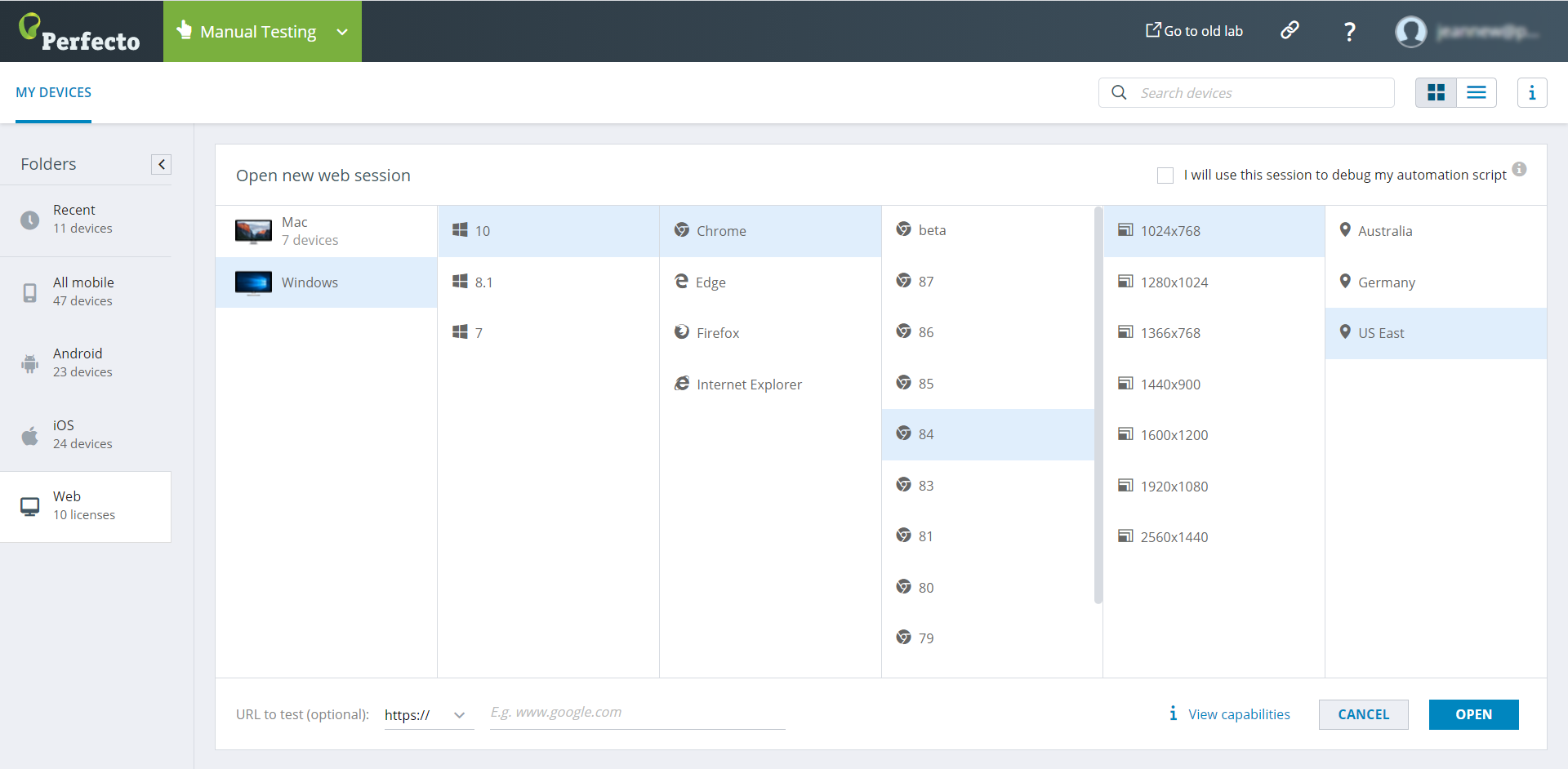Watch this short video to see how to open a desktop web device.
Perform the following steps to select the desktop web device to test on.
To select a device:
-
On the Perfecto landing page, under Manual Testing, click OPEN DEVICE.
-
In the Manual Testing view, on the MY DEVICES tab, do the following:
-
In the left pane, select the Web folder.
-
Click OPEN NEW WEB SESSION.
-
In the Open new web session panel, do the following:
-
Select your scripting language and click Copy to clipboard.
-
-
Paste the copied capabilities into your script.