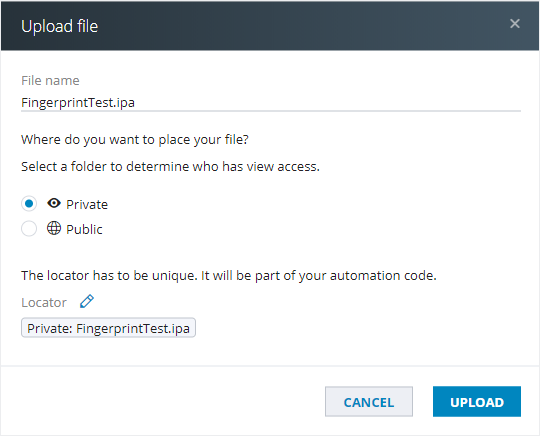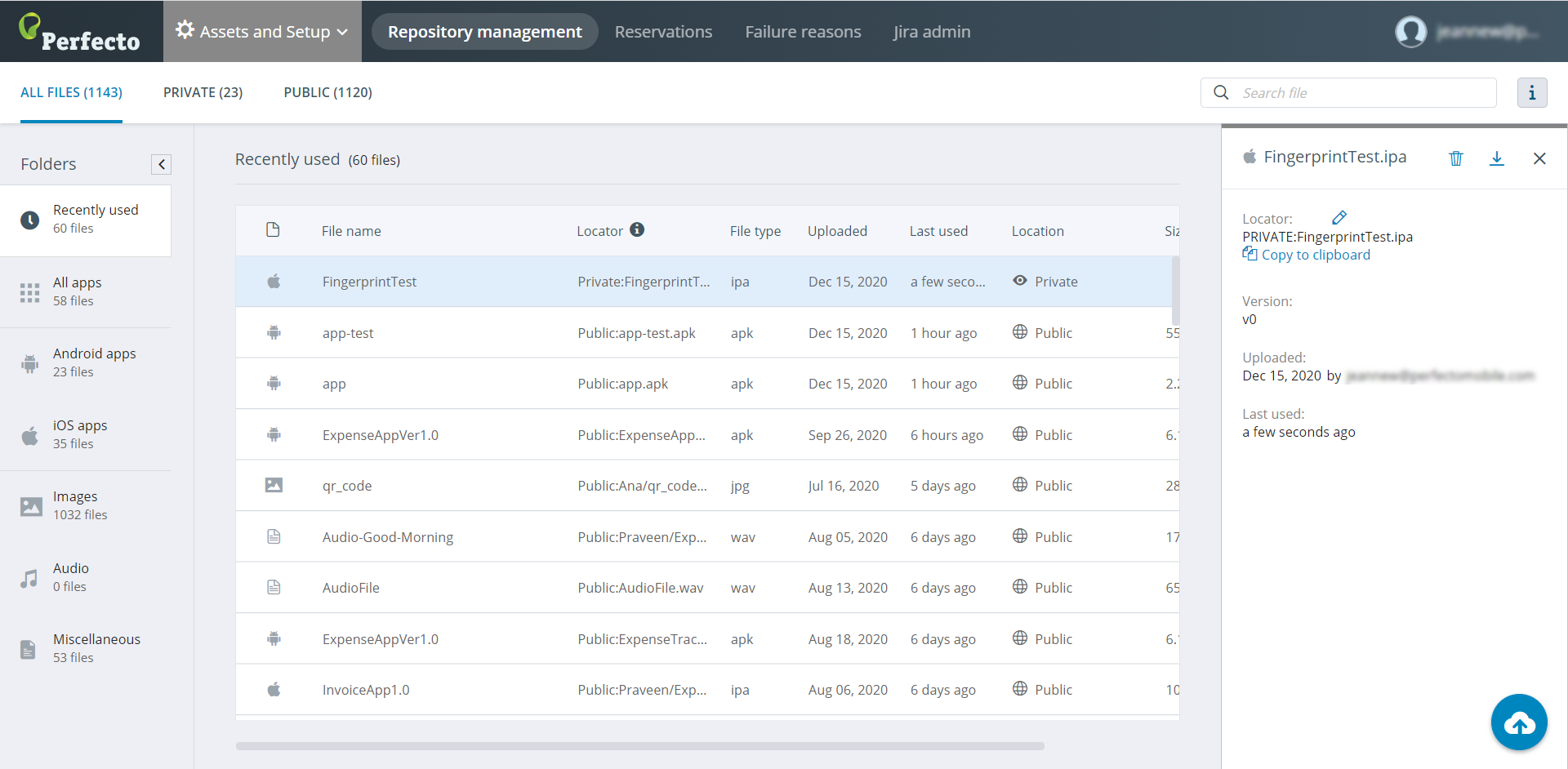Installing an application onto a Perfecto cloud device from within your automation script requires that the application file (.apk or .ipa) be uploaded to the Perfecto repository. You can do this through the Perfecto UI.
The Perfecto Repository is the storage area where you keep and manage all your digital assets, such as Android and iOS apps, images, audio files, scripts, or any other files you may need for testing purposes.
Watch this short video to get an overview of repository management. If you are a free trial user, note that the view is restricted to the Repository option. In all other clouds, the Repository option is part of the Assets and Setup view, and various other options may be available depending on the privileges assigned to your user.
Steps on how to upload your app follow. Use our sample app for iOS or Android, or another app of your choice.
To upload your app:
-
In the Perfecto UI, from the top menu, select Assets and Setup.
-
In the Repository management view, at the bottom right, click the upload icon
 .
. -
Browse to the file you want to upload, select it, and click Open (Choose on Mac).
-
In the Upload file dialog box, specify the following:
- The file name: By default, this is the existing name of the file, but you can change it as needed.
- The folder: This is the virtual folder. It specifies who has view access. Do you want to keep the file private, make it public, or restrict access to your group?
- The locator: This is the virtual path that you will use in your automation code. By default, it consists of the virtual folder name and the file name (for example:
My group: sample-app.apk), but you can insert additional levels between the virtual folder and the file name.
To edit the locator: Click the pencil icon , enter the additional level or levels, and then click the disk icon
, enter the additional level or levels, and then click the disk icon  to save your change.
to save your change.
- Click UPLOAD to complete the process.
-
In the Details pane on the right, under the Locator field, click Copy to clipboard.
-
Go back to your script (or configuration file in case of NodeJS) and paste the string as the value for the
appcapability. -
Set the unique identifier of your app using the following capability:
-
iOS: bundleID
Android: appPackage
-
- Save your script.