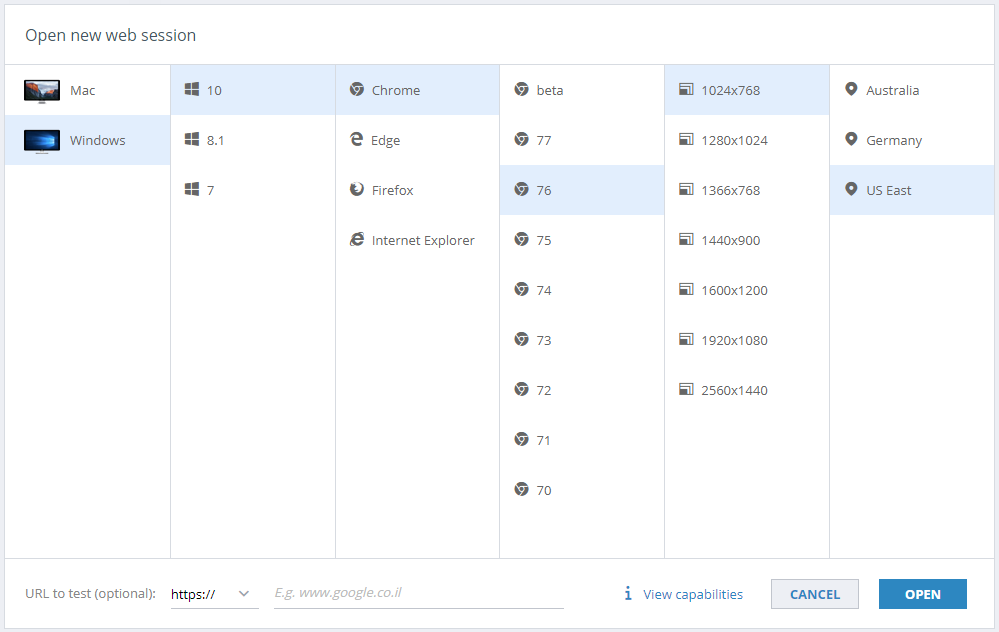This article provides an overview of the Perfecto help interface, including explanations of UI icons, tips for resizing the navigation pane, the role of image thumbnails and code snippets, and guidance on searching effectively.
Click a section to expand its content.
The following table explains the tools available to you an every page in the help, across the top of the page.
| Tool | Description |
|---|---|
|
|
Links that indicate the location of a topic in the hierarchy. Click a link higher up than the current page to open that page. |
|
|
In topics with drop-down options, click to expand or collapse all content. |
|
|
Click to print the current page. |
|
|
If you have performed a search and the current page shows highlighted words, click to remove search colors. |
|
|
Click to move to the previous heading in the contents pane on the left. |
|
|
Click to move to the next heading in the contents pane on the right. |
You can resize the navigation pane to suite your needs: minimize it to gain more space for the page content or extend it to make more room for headings in the pane, as shown in this short video.
- To focus your search, click the filter button
 to the right of the search field and select a search filter.
to the right of the search field and select a search filter. - Multiple search terms find topics with one or more of the terms, and each term gets a different highlight color.
-
For an exact multi-word search, enclose the set of terms within quotes to form a single string:
workalso findsworkspace, but"work"excludesworkspace.requestalso findsrequestsandrequesting, but"request"excludes them.configurationalso finds topics withconfiguring, but"configuration"excludes them.
- To customize your search further, add an operator (
and,not,or) between search terms:configuration and settingsnarrows your search and only finds topics that contain bothconfigurationandsettings.configuration not settingswidens your search and finds topics that containconfigurationbut notsettings, topics that containsettingsbut notconfiguration, and excludes topics that contain both.configuration or settingswidens your search and finds topics that containconfigurationorsettingsand also topics that contain bothconfigurationandsettings.- If your search contains an operator that you want to use as a word, enclose the phrase in quotes to tell search not to use it as an operator. For example,
not requiredwill return a search format error, but "not required" finds topics that containnot required.
- You can search for any string on a page with
Command-Fon Mac orCTRL+Fon Windows.
You can quickly identify code snippets by the light gray border that surrounds them and the syntax highlighting they show. A Copy link at the top right lets you easily copy the code and paste it wherever you need to use it.
"cloudURL":<cloud name>",
"securityToken": "<security token>",
"itmsServerUrl": "<the URL of the ITMS server>"