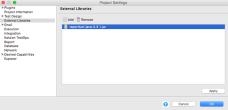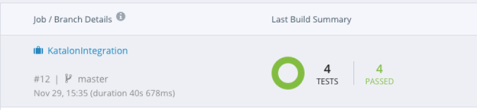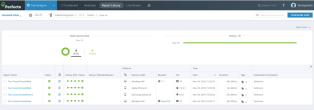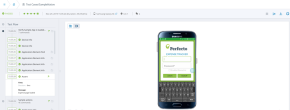Katalon Studio is a comprehensive toolset for web, mobile app, API, and desktop automation testing that helps overcome common challenges in web UI test automation, for example, pop-ups, iFrame, and wait time. It can seamlessly integrate your automated tests into your CI/CD pipeline.
On this page:
1 | Set up Katalon
- Download your OS-specific Katalon Studio: https://www.katalon.com
-
Install the latest Katalon Studio on your machine.
2 | Install the Perfecto plugin
The Perfecto plugin for Katalon offers the following features:
- Automatic generation of custom capabilities that allow the remote driver to connect to Perfecto cloud devices and automate web, mobile web, and mobile native/hybrid apps.
- Ability to update the test name, tags, result status, failure reason, reportium assertions, project name, and steps in Perfecto Smart Reporting.
- Ability to integrate with the CI Dashboard in Perfecto Smart Reporting.
- Ability to run multiple test cases, test suites, and test suite collections in parallel or sequentially.
You can install the plugin directly or customize it.
- Sign in to the Katalon store and install the Perfecto plugin directly from: https://store.katalon.com/product/158/Perfecto-Integration#overview-content
- Open Katalon Studio and sign in with the same credentials.
-
In Katalon Studio, click the Account button and select Reload Plugins.
- Download the latest
reportium-java.jarfrom here: https://repo1.perfectomobile.com/public/repositories/maven/com/perfecto/reporting-sdk/reportium-java/ -
Go to Project > Settings, select External Libraries in the left pane, add the downloaded
reportium-java.jar, click Apply, and then click OK to close the Settings dialog box.
- Clone or download our Perfecto and Katalon plugin project from GitHub: https://github.com/PerfectoMobileSA/perfecto-katalon-studio-plugin
- Open the project in Katalon Studio.
-
Build the project by running the following command:
Copygradle clean build katalonPluginPackage -
Copy
build/libs/katalon-studio-perfecto-plugin.jarand paste it into the Plugins folder of your Katalon Studio project to use our plugin. - Download the latest
reportium-java.jarfrom here: https://repo1.perfectomobile.com/public/repositories/maven/com/perfecto/reporting-sdk/reportium-java/ -
Go to Project > Settings, select External Libraries in the left pane, add the downloaded
reportium-java.jar, click Apply, and then click OK to close the Settings dialog box.
3 | Create a custom Perfecto profile
This section explains how to create a new custom Perfecto profile. To edit an existing profile, in the Config Name field, enter the name of the profile you want to edit; then provide the required capabilities and generate the profile. This overrides the previous capabilities.
To create a custom Perfecto profile:
- In Katalan Studio, select Project > Settings.
- In the left pane, Expand the Plugins section and select Perfecto Integration. The Perfecto Integration dialog box opens on the right.
-
In the Perfecto Integration dialog box, provide information in all the mandatory fields (marked with an asterisk).
The value in the Config Name field must be unique.
For Appium-related configurations, make sure
enableAppiumBehavioris set totrue. - (Optional) To provide additional capabilities in the Additional Capabilities field, use a semicolon (
;) as a separator. For example:resolution=1024x768;location=US East;report.tags=smoke,regression -
To generate the profile, click Generate Perfecto Custom Profile.
Important: To save changes, you need to click Generate Perfecto Custom Profile each time you edit a new or existing profile.When generated, each custom profile created based on the unique Config Name field is displayed under Custom Capabilities. By default, each profile created with the Perfecto plugin has a prefix of
perfecto_. This helps uniquely identify Perfecto profiles.
Pre-conditions
Make sure to adhere to the pre-conditions specified in the following table for web and native/hybrid testing.
|
Change |
To |
Remove occurrence at end of test |
|
|---|---|---|---|
|
Web |
|
|
|
|
Native/Hybrid |
|
|
|
com.kms.katalon.keyword.perfecto.PerfectoKeywords in the Script view.
The following table shows example configurations.
|
Parameter |
Web configuration |
Mobile web configuration |
Perfecto native configuration (legacy) |
|---|---|---|---|
|
Config name |
Windows10Chrome |
iPhone_Web |
android_native |
|
Cloud |
demo.perfectomobile.com |
demo.perfectomobile.com |
demo.perfectomobile.com |
|
Security token |
<your Perfecto security token> |
<your Perfecto security token> |
<your Perfecto security token> |
|
Automation name |
Selenium |
Appium |
Appium |
| Fast web |
true |
false |
false |
| Platform |
Windows |
iOS |
Android |
|
Platform version |
10 |
||
|
Device Name |
111aaaqqq |
||
|
Manufacturer |
Apple |
|
|
|
Model |
iPhone-8 |
||
|
Browser name |
Chrome |
mobileOS |
|
|
Browser version |
beta |
||
|
Additional capabilities |
report.tags=test,web,regression;location=AP Sydney;resolution=1024x768 |
report.tags=regression,mobileweb,ios |
appPackage=com.example.package;newCommandTimeout=60;report.tags=test,katalon,native,android |
Perfecto keywords
|
Functionality to implement |
Syntax |
|---|---|
|
Perfecto Smart Reporting |
|
|
Perfecto Smart Reporting's |
|
|
Media upload to the Perfecto Media repository |
|
|
Perfecto's OCR Click |
|
|
Perfecto's OCR Find |
|
Add global variables
You pass project configurations such as application path, job name, and job number as global variables. The Perfectoplugin for Katalon requires global variables to integrate with the CI Dashbard in the Perfecto Test Analysis tab (Smart Reporting), as specified in the following table.
|
Variable name |
Value type |
Value |
|---|---|---|
|
|
Null |
Null |
|
|
Null |
Null |
|
|
String |
Name of the job |
|
|
Number |
Job number |
|
|
String |
Project |
|
|
String |
1.0 |
* Optional variable to group results in Perfecto Smart Reporting
The appPath variable is only required for specifying the location of a native or hybrid app in the Perfecto Media repository.
To add global variables:
- In Katalon Studio, in the Test Explorer pane, under Profiles, open the default file and click Add.
- Enter the name, select the default type, and enter the default value.
- Click OK.
- Save the profile.
To access global variables in the code, use the following syntax:
- GlobalVariable.variableNameFor example: - GlobalVariable.appPath
4 | Execute tests
Learn how to execute a single test case, a test case suite, and a test case suite collection in Katalon Studio.
To execute a test case:
- Open a test case.
- Click the run button.
- From the menu that opens, select Custom Capabilities > perfecto_<profile_name>.
To execute a test suite:
- Open a test suite.
- Click the run button.
- From the menu that opens, select Custom Capabilities > perfecto_<profile_name>.
To execute a test suite collection:
- Open a test suite collection.
- In the Execution Information dialog box, do the following:
- Add a profile for each test suite.
- Select the Execution Mode as Sequential or Parallel.
- Set the max concurrent instance as applicable.
- Click Execute to run the entire suite collection.
CI Dashboard integration
The following images illustrate how Perfecto Smart Reporting displays the results of the Katalon test runs in the Test Analysis view in the Perfecto cloud:
- A summary of how many tests have passed vs. failed
- The Report Library, which is a list of all reports, one for each test run, along with status, history information, platform details, and so on
- The Single Test Report (STR), a single report with detailed steps and screen captures