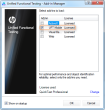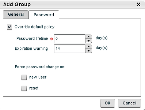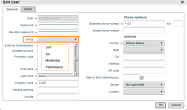New groups can only be created by the designated company administrator or by Perfecto Support. The administrator assigned himself to all of the roles that are required to manage device testing, and then delegates them to members of the groups he creates.
To add groups:
- From the menu bar, select More -> System Administration.
- Select the Groups tab.
-
Click the Add icon.
- Give the new group a name and description.
-
Click the Password tab.
- If required for extra security, set the password parameters - by default, the password is set to 'never to expire'.
- Click OK. The new group is added to the groups list.
- Repeat this process for all groups required.
- Select each user for editing.
-
In the Edit dialog box, from the Groups drop-down list, assign each user to their group and click OK.
- Check that each user has the correct roles assigned, according to the overall groups plan.