Simulate iPhone X Face ID Functionality in Interactive Mode
Perfecto has extended its Interactive mode UI to support simulating Face ID authentication results when working with a iPhoneX device. This functionality works similar to the fingerprint authentication simulation available from previous releases. When the user selects a device that supports fingerprint identification, the sensor identification icon in the right application panel shows as a fingerprint icon, when selecting an iPhone X the icon is displayed as face ID.
The sensor authentication functionality works only for applications that were sensor instrumented.
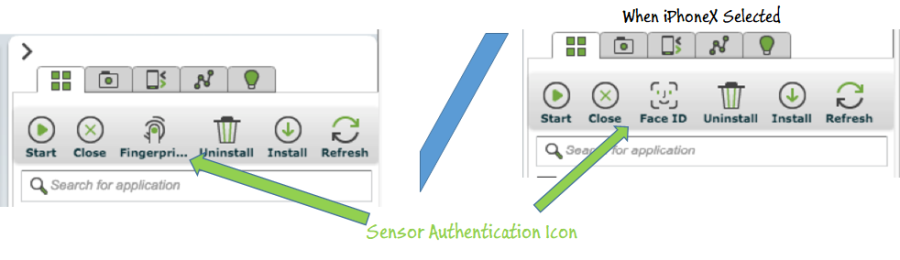
Open Support Ticket directly from Single Test Report
DigitalZoom Reporting's Single Test Report (STR) view offers new icons to directly connect to Perfecto services -
- Open a support ticket directly from the STR header with the new support icon (see highlighted icon below) that connects you directly to the Open a Support Case page. The tool will automatically provide in the ticket description a URL for the STR.
-
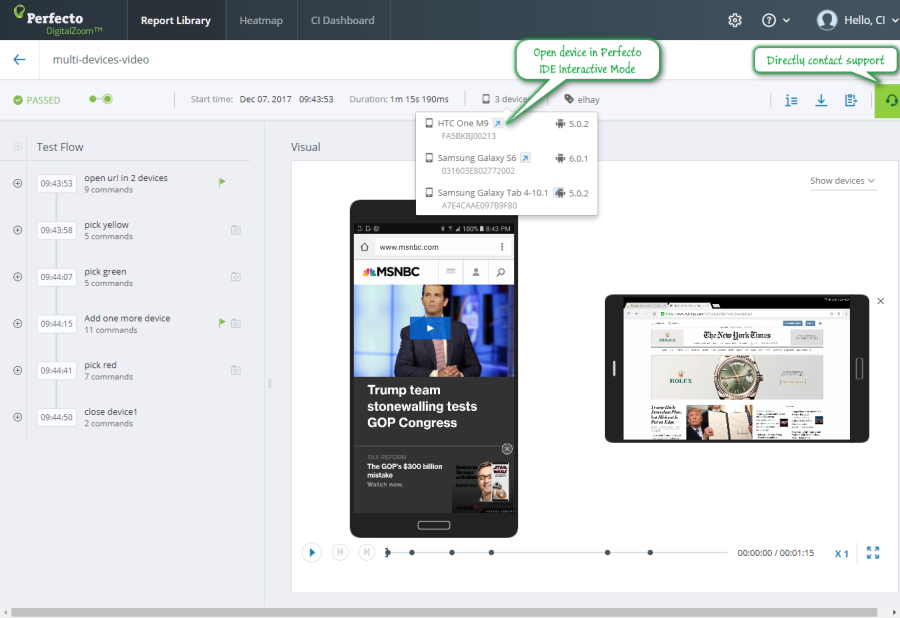
- Use the icon, displayed to the right of the device model name in the header or in the tooltip for multi-device tests (see above), to open the device used for the text in a new Perfecto Lab session. This allows the tester to manually double-check an error situation in an Interactive Perfecto Lab session.
Product Updates
Interactive feature updates
Sensor authentication icon changes for iPhone X to show Face ID functionality.
Automation feature updates
- Fixed: Get file REST API command supports filenames that include wildcards on Windows-based MCM. All files that match the filename specified will be copied to the Perfecto Lab repository.
- Fixed: Image injection for barcode reader applications support use of the PhoneGap Plugin BarcodeScanner interface on iOS devices.
- Use the Appium mobile:scroll to automate a controlled scroll of the elements on an iOS device operating the XCUITest Framework. This command script offers different options to scroll a specific UI Element to become visible or to scroll a basic distance on the screen.
Desktop Web feature updates
- Support for Safari 11 on Mac High Sierra and El Capitan machines. See full list of supported platforms.
Developer feature updates
- Run On Cloud feature is working with Android Studio 3.x. Read more about the feature.
- Support for iOS 11.2 system symbols download when running DevTunnel.
- Gradle Plugin adds support for additional configuration options:
- Configure the device orientation (portrait or landscape) for the Espresso tests.
- Perform the tests only after the device reboots
- Configure the test to be run under virtual network conditions and retrieve (as a report attachment) the statistics of the performance vitals for each individual test scenario.
- Gradle Plugin adds support for including screenshots of the test device to the execution report attachments. These screenshots include those snapped by the instrumentation test and those taken by the plugin at test completion.
Reporting feature updates
- Single test report (STR) includes a quick link to activate the device, used in the test, in a new interactive Perfecto Lab session. This might be used to check whether an error situation can be replicated and better analyzed by manually operating the device.
- JavaScript Reporting SDK extends support to include Custom Fields support as part of the PerfectoExecutionContext and TestContext. The Custom Field data appears in the execution report and may be used to filter the test reports.
iOS support updates
- Fixed: Image injection for barcode reader applications support use of the PhoneGap Plugin BarcodeScanner interface on iOS devices.
Known Limitations
This section lists any feature limitations identified during the latest cycles of product development.
- On some Samsung devices - unable to click on UIElements in area that usually displays the Navigation Bar.
- The value attribute, retrieved from a XCUITest UI object, is limited to 512 characters in length.