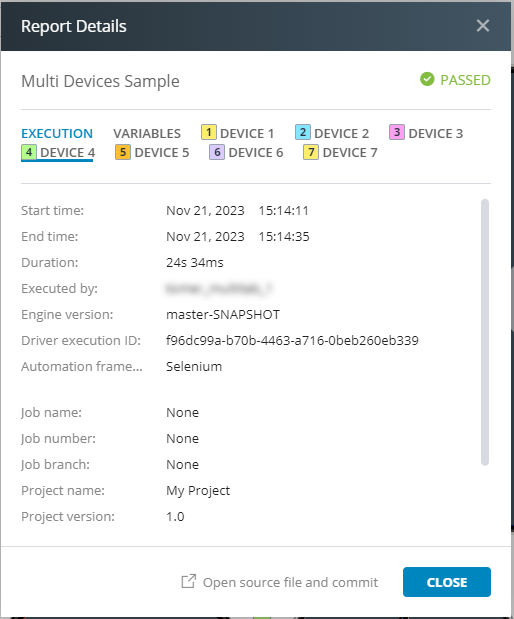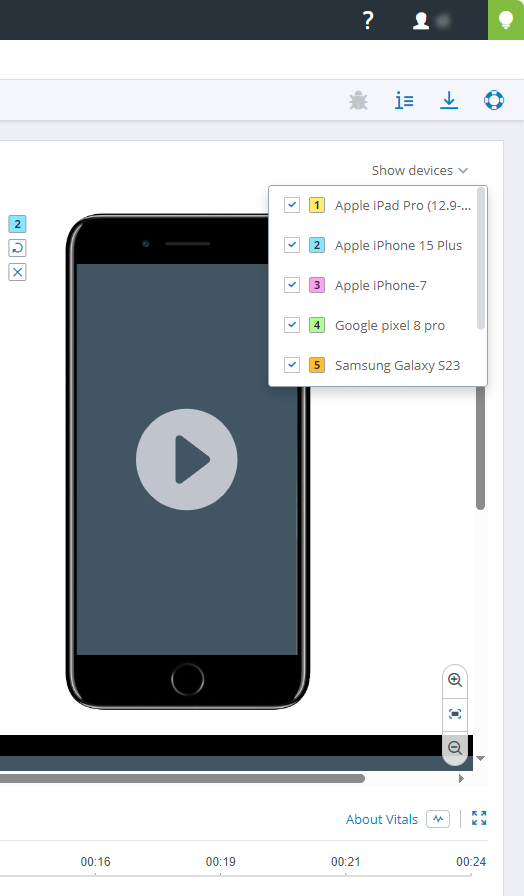When a single test runs on multiple devices, Perfecto Smart Reporting gathers artifacts (screenshots and videos) from all devices involved. At the completion of the test execution, Perfecto generates a single test report that includes the artifacts from all devices and can display videos of up to six devices simultaneously.
The Report Library view lists test runs that activated multiple devices with the following indications that multiple devices were involved:
- Platform type column: Displays the number of devices used after the platform icon (for example:
 )
) - Device model column: Lists all devices used, separated by comma
- Device ID column: Lists all device IDs used, separated by comma
- OS column: Lists all OS versions used, corresponding to the devices listed, separated by comma
- Resolution column: Lists the device resolution for each device used, separated by comma
The STR of a test that activated multiple devices includes the following indications that multiple devices where involved:
-
The platform type icon
 on the test status line indicates the number of devices involved in the test run. Hovering over the icon will open a tooltip that indicates the name and OS version of the devices involved.
on the test status line indicates the number of devices involved in the test run. Hovering over the icon will open a tooltip that indicates the name and OS version of the devices involved. -
The Report Details dialog box (available through the Report Details button
 at the top right) includes a dedicated tab for each device involved in the test run.
at the top right) includes a dedicated tab for each device involved in the test run. -
The video pane shows all devices involved in the test run, displaying up to six devices at a time. You can control which devices to display (or hide) using the Show devices menu at the top right, as shown in the following image. For devices you want to display, select the respective checkbox. For devices you want to hide, clear the checkbox.
In addition, you can use the buttons at the top right of a device to:
-
 Rotate the device
Rotate the device -
 Hide the device
Hide the device
You can also use the zoom buttons at the bottom right of the video pane to:
-
 Zoom in
Zoom in -
 Zoom out
Zoom out -
 Fit the device size to the width of the pane
Fit the device size to the width of the pane
These buttons apply to all devices at once.
You can use the Full screen button
 to view all devices in full-screen mode. This mode maintains the selected rotation.
to view all devices in full-screen mode. This mode maintains the selected rotation. -
Screenshots are available for all devices involved.
To learn how to navigate a test report with multiple devices, watch the following video.