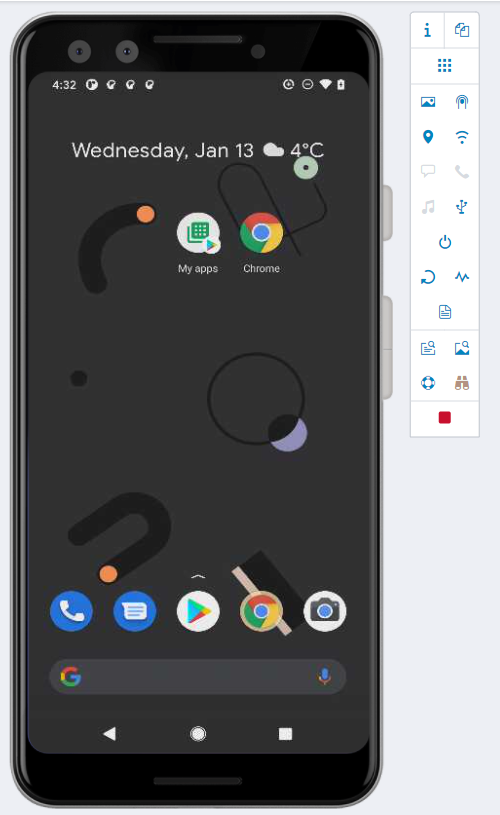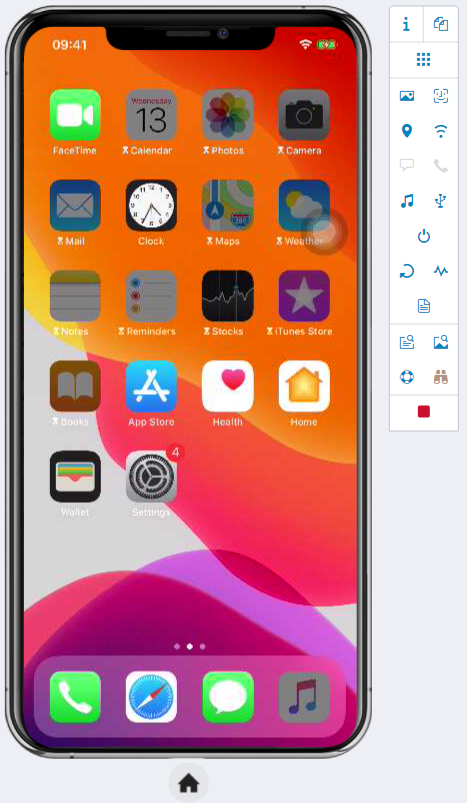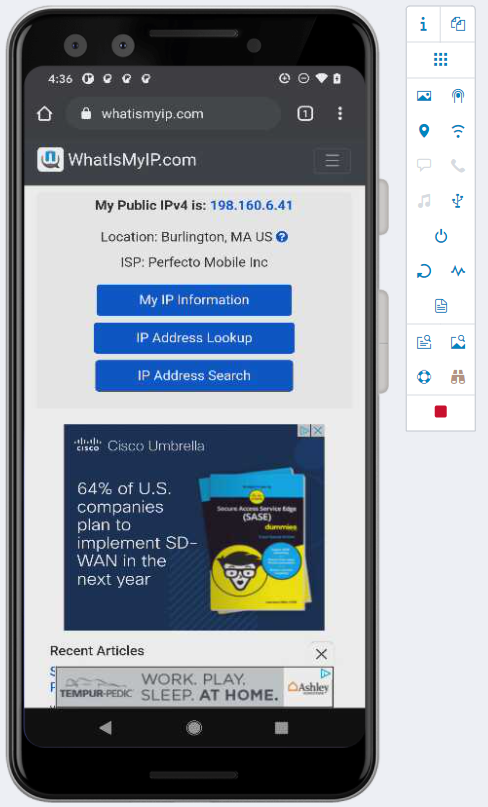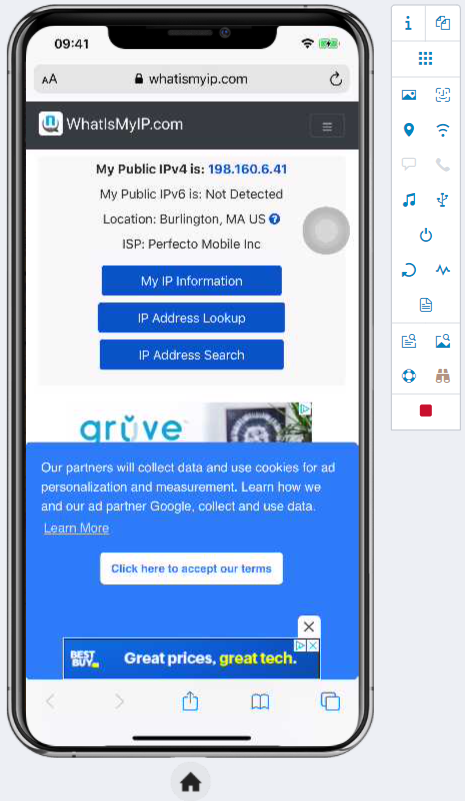This article shows how to find the Public IP Address of the Perfecto Lab devices so you can white list them on your company's Firewall to access your back end applications. This is updated to reflect the HTML UI.
The devices in the Perfecto Lab have in most cases, one Public Facing IP per Location when using a Wi-Fi Signal.
In order to find out what this IP Address is:
- Log into your Lab
- Locate a device on the Perfecto Lab that you would like to test on
- Follow the below instructions.
Find the Device Location that you would like to test with and open it in the Perfecto Lab:
In the Example above it shows a device in the Location of "US EAST".
Once the device is opened, it will appear like the image below.
Click on the Web Browser of the mobile device. This would be Chrome for Android, or Safari for iOS.
You can go to any IP look up site, but for this example, we are using www.whatismyip.com:
The device will then Open the Website on the device and you will see what the Public IP of the device is (Shown in the Examples Above).
This will allow you to White list the IP Address of the devices for this location on your Firewall so that you can access your Back End Environment from the devices in the Perfecto Lab.
You will want to do this for each device in each location.
Example: US East, US West, London, Frankfurt, etcetera
The devices must be on the Perfecto Wi-Fi network. If the device is on cellular service, looking up the IP address will return the IP address of the mobile carrier, not the Perfecto one.