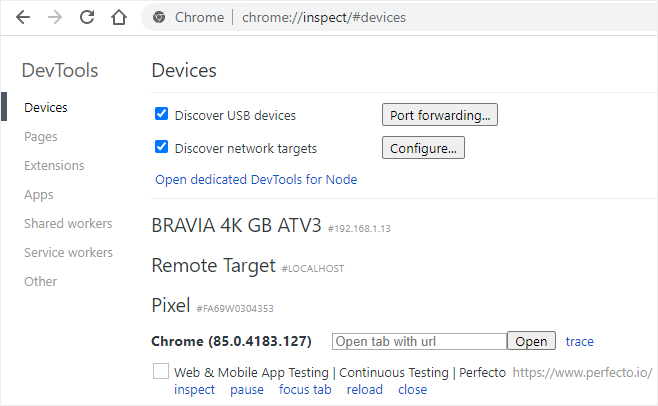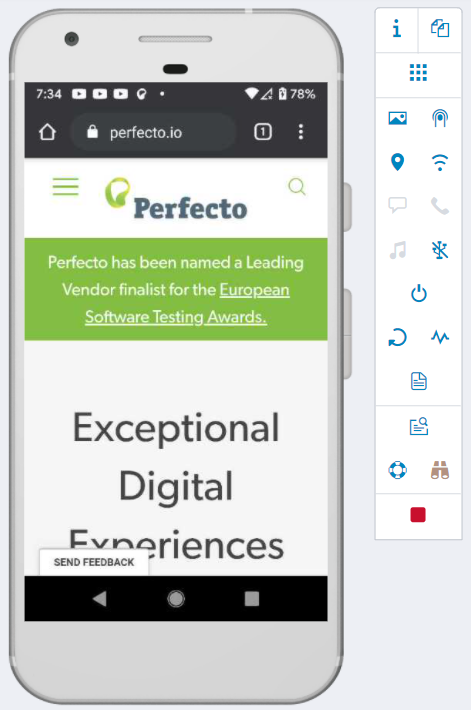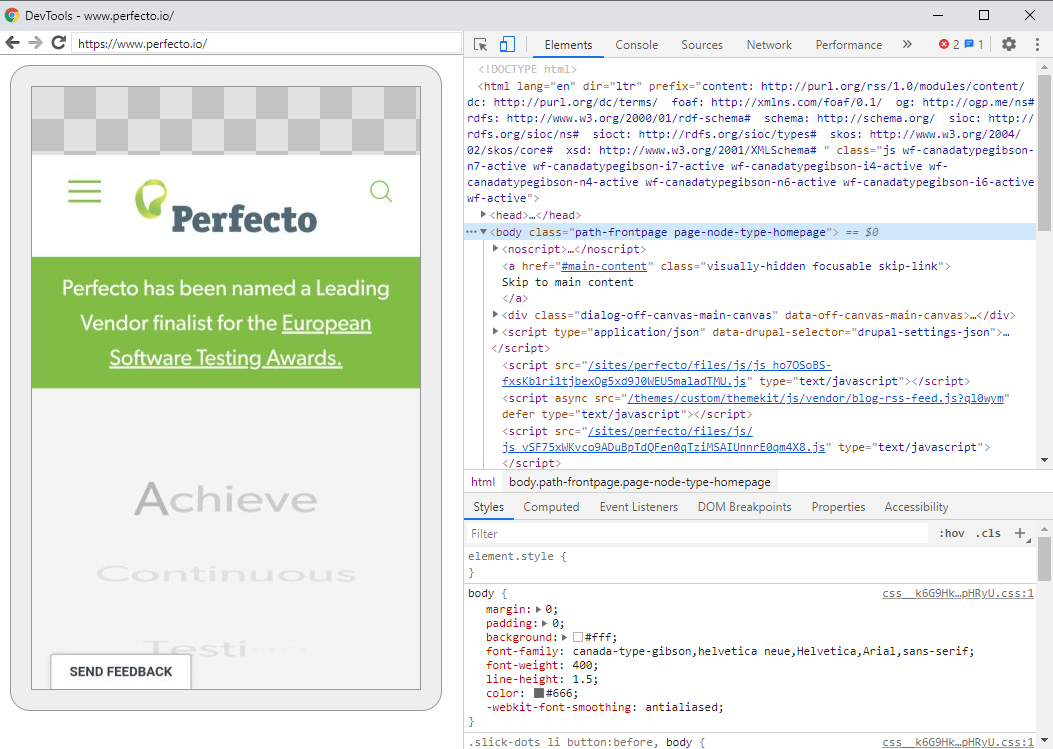Chrome inspect is only supported on Android devices. For iOS devices, use Safari Web inspector.
Using Perfecto devices as the platform for debugging your web application is a simple process:
- Open the device in Perfecto, in the Manual Testing view.
- Connect the device to your development station with DevTunnel.
- Debug your app, selecting the Perfecto Lab device that appears as a USB-connected device, from Chrome-inspect.
The following procedure provides detailed steps.
To set up Chrome Inspect:
- After the device is connected to the DevTunnel, open your Chrome browser and go to the chrome://inspect page.
The connected device appears in the list of devices. - Open the URL to test by doing one of the following:
-
On the chrome://inspect page, find the tab that you want to test and, below it, click inspect. The URL opens in a new DevTools window, where you can inspect and debug your web application.