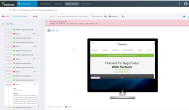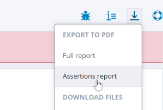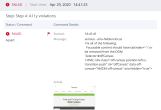Axe is an accessibility testing toolkit by Deque that is built on a popular accessibility rules library. It enables development teams to test their web, iOS, or Android applications to identify and resolve common accessibility issues. Axe is built to scale, so you can run ad-hoc single-page tests and tests that include hundreds of thousands of pages while integrated into existing CI/CD processes. With the Perfecto integration, you can work with the Axe core library to complete an accessibility scan on a desktop or mobile browser.
A sample project is available at: https://github.com/PerfectoMobileSA/AxeIntegrationSample
The project aims to achieve the following:
- Specify a URL to scan
- Execute the Axe core library to scan a page
- Parse the accessibility report back into Perfecto Smart Reporting.
On this page:
Prerequisites
These instructions assume that you have IntelliJ IDEA and Gradle installed.
Step-by-step instructions
- Clone the following project: https://github.com/PerfectoMobileSA/AxeIntegrationSample
- Open the project in IntelliJ.
-
From the terminal, execute the following command to download all the dependencies:
Copygradle clean build -
In the
TestNG.xmlfile, update the following:-
The URL to scan with Axe-core
-
The security token
-
The Perfecto cloud URL
-
-
To execute the scan, right-click the
TestNG.xmlfile and select Run. - When the run is complete, access the Perfect UI:
In the Test Analysis view, on the Report Library tab, open the report for the test you just ran.
All accessibility issues are flagged as Assert.Tip: Click the download icon and select Assertions report to view a list of all issues in a PDF file. You can pass this PDF to your developers for easy reference when fixing the issues.
and select Assertions report to view a list of all issues in a PDF file. You can pass this PDF to your developers for easy reference when fixing the issues.