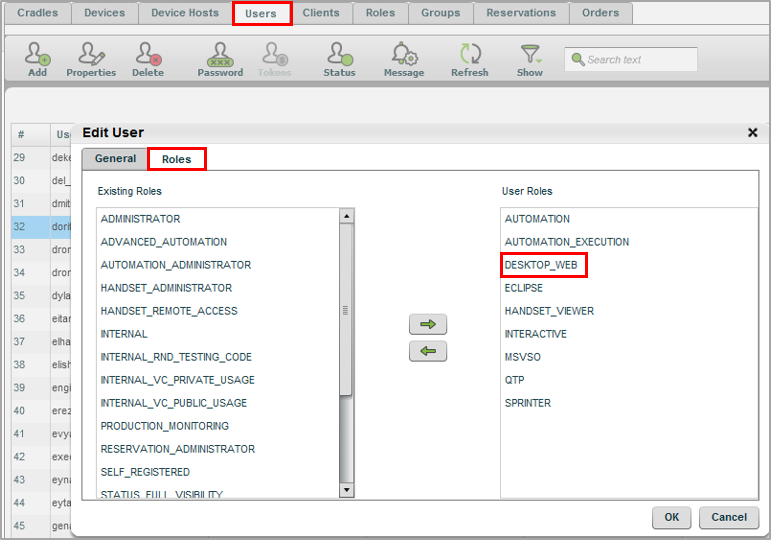Perfecto enables you to test your Web app on desktop browsers hosted by Perfecto.
Launch web
Start by launching the desktop web machine.
Widgets
When in Interactive mode, the Widgets area allows:
- Recording manual actions testing your Web app on the VM browser
- Sharing your session video with other users
- Entering text either via Enter text field or directly via keyboard, similarly to working from an actual desktop
-
Using the right pane - You can take screenshots from your session, crop them, and save them to the repository/PC.
Use keyboard & mouse
Use the Keyboard and mouse for controlling the desktop and easy navigation within the virtual desktop browser windows.
-
Right-click is performed by pressing ALT together with the mouse click.
-
Keyboard up/down arrow keys - scroll frames within the virtual browser.
-
F2 key - tabs between input fields in the virtual browser.
-
Shift-Home and Shift-End - select text for copy-paste operations.
Demo: One digital lab for testing web and mobile
Watch how you can deliver a flawless digital experience across by performing side-by-side functional testing on browsers and mobile devices.
Desktop web user role
The DESKTOP_WEB role must be assigned to users interested in launching a desktop web machine. This role is added via the System Administration application, by selecting (double-click) the user in the Users tab, and adding the DESKTOP_WEB role in the Roles tab.