Desktop-Web Testing is Faster and Robust
Perfecto offers a platform to automate and interactively test web applications on desktop-web browsers, in addition to the mobile device platforms. The Desktop-web environment provides pre-configured virtual machines that include the desktop OS, browser version, and resolution that the application needs. The environment is generated in a very short time-frame ready to execute the automation script. Using normal Selenium scripts, with a small set of tweaks, to connect to the Perfecto Lab you can now easily automate your application in your Perfecto Lab.
DigitalZoom Reporting adds status indicators for Asserts and Checkpoints
Single Test Report now includes status indicator flags that indicate whether assertion steps reported success (green flag) or failure (red flag) status. At the step-level the flag will indicate a failure if and of the assertion or checkpoint commands included in the step reported a failure. By drilling-down into the commands of the step you can identify the failed commands (indicated by a red-flag) and the successful ones. A tooltip at the step level will indicate the number of assertions/checkpoints that indicated the failed status.
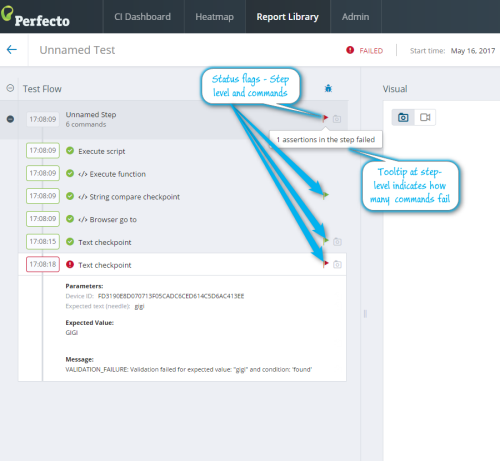
In addition, reports for Native Automation scripts will use the definitions of the OnError options to indicate the status of the commands in the reports.
Drill-down from the Reporting CI Dashboard
Use DigitalZoom Reporting CI Dashboard to view the test reports organized by your CI jobs. Supply the Job name and Job number whenever you start the ReportingClient instance in your automation scripts to organize the reports according to the job information. Now use the interactive CI Dashboard to -
- Click on the Results of the latest build and drill down to the Report Grid of the tests that are included in that subgroup (passed, failed, unknown) of the build's test.
- Click on one of the history bars and drill down to the Report Grid for the build represented by the bar.
- Returning from the drill-down action will return you to the CI Dashboard right at the Build Job that was drilled-down.
Support for Fingerprint Reader Authorization Simulation
Mobile applications that require a level of user security may use the mobile device's fingerprint reader to make a definitive identification of the user. To help test these applications, Perfecto introduces a new fingerprint reader simulation feature. Using this new feature, testers can simulate a response from the device fingerprint reader authentication and the Perfecto server will return the simulated status to the tested application, when the application requests the authentication.
Product Updates
Interactive feature updates
- Perfecto has added a What's New page and link to the IDE interface. The page provides the highlights of the newly installed Perfecto system version.
- The new page will appear, as an additional tab, the first time you login to the IDE after a system update.
- The link appears in the upper-right corner of the IDE display and will call up the additional page.
- Perfecto Lab administrators will no longer be able to assign roles, intended to be system roles, to devices. This will prevent confusion and conflicts of device usage.
Desktop Web feature updates
- For Selenium users, instantiate the RemoteWebDriver at URL with "/fast" appended, except in the following instances:
- Your Perfecto Lab does not support the securityToken (for example, onPrem installations).
- Your Selenium script uses Visual Analysis.
- There is a need to follow the execution of the automation on the Perfecto Dashboard.
- Check updated list of supported configurations.
Developer feature updates
- Users no longer need to be assigned the HANDSET_DEV_TUNNEL role to use the DevTunnel feature. If the Perfecto Lab is configured to support DevTunnel, all users are enabled for the feature.
Reporting feature updates
- CI Dashboard - support of drill-down from CI Jobs to Report grid, by clicking on history bars or subgroup of the latest build.
- Flag the Assertion steps and checkpoint commands with a status flag.
- Report Library view left panel can be adjusted in width to show all text associated with different groups.
iOS support updates
- Improved error messages provide more user-friendly information for system exceptions in debug messages. Makes it easier to understand the problem when working with applications on iOS devices.
- Limitation: Location access permissions are not reset when using Perfecto tools (widgets or commands) to uninstall an application from a device. To disable these permissions,
- Explicitly disable them use the Settings menu for the application after re-installing the app.
- Reset "Location & Privacy" before installation.
Android support updates
- Perfecto Lab will now list the IMEI number of a device even if it is only 14 characters long.
New Known Limitations
This section lists any feature limitations identified during the latest cycles of product development.
- Location access permissions are not reset when using Perfecto tools (widgets or commands) to uninstall an application from a device. To disable these permissions,
- Explicitly disable them use the Settings menu for the application after re-installing the app.
- Reset "Location & Privacy" before installation.