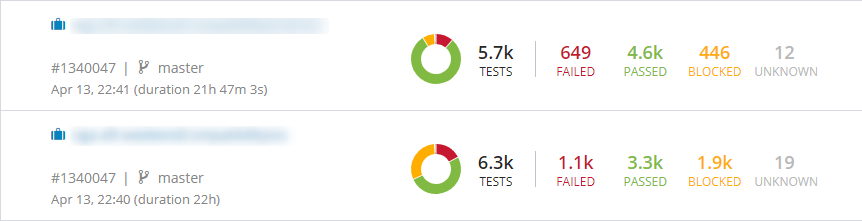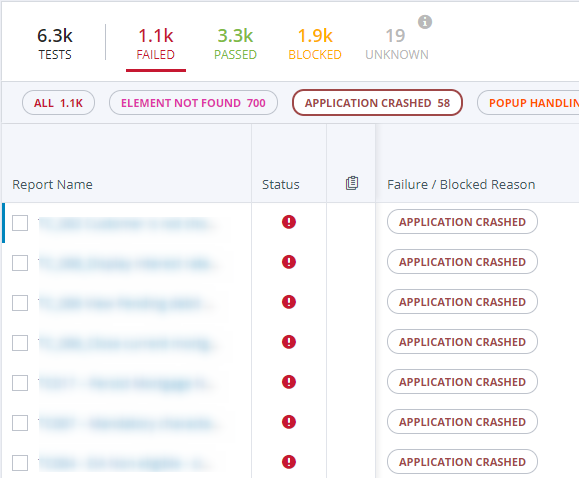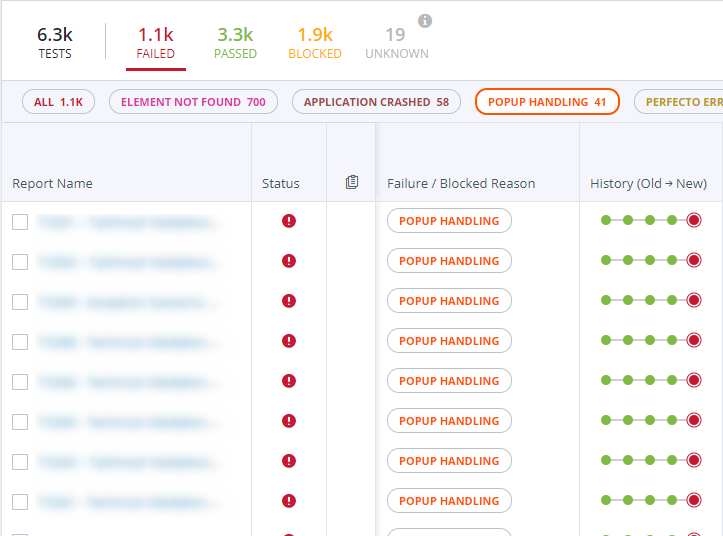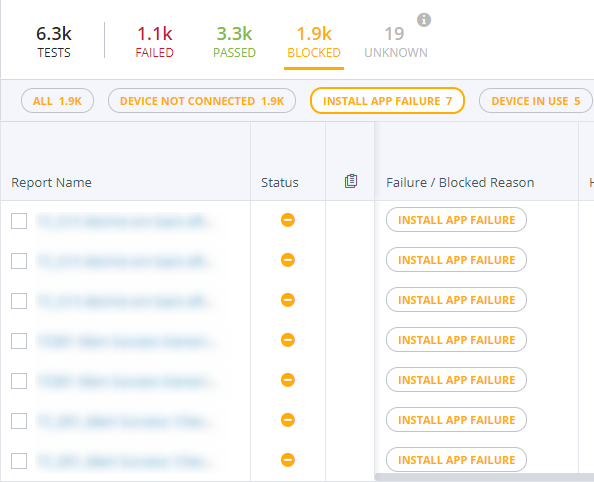The Smart Reporting feature automatically categorizes your executions under primary status and secondary failure reasons, as shown in the following figure.
The primary status can be Passed, Failed, Blocked, or Unknown. Failure reasons give you more detailed reasoning about the failure cause. Clicking one of the primary status figures adds the secondary distribution of failure reasons, as seen below.
The list is sorted by quantity, so you can easily review and handle the main reasons for your failures.
Note that there are different failures reasons under Failed and under Blocked.
Clicking a specific failure reason filters the report list to only include this failure reasons. In the below examples, clicking:
- FAILED > APPLICATION CRASHED filters all single test execution reports (STR) that failed due to an application crash automatic failure reason.
- POPUP HANDLING filters the execution reports to only show failures likely caused by an unexpected popup.
- BLOCKED > INSTALL APP FAILURE filters execution reports that failed due to an install app failure.
Custom failure reasons added by users are treated the same.
For more details on how to add custom failure reasons and use failure reasons in automation scripts, see Manage failure reasons. For information on adding or updating failure reasons in single test reports, see Single test report (execution report) > Failure reasons. For information on updating the failure reason for several reports at once, see Update multiple failure reasons.