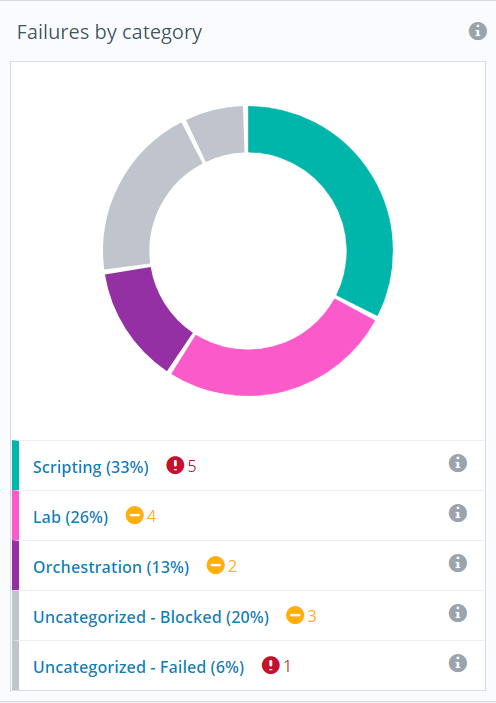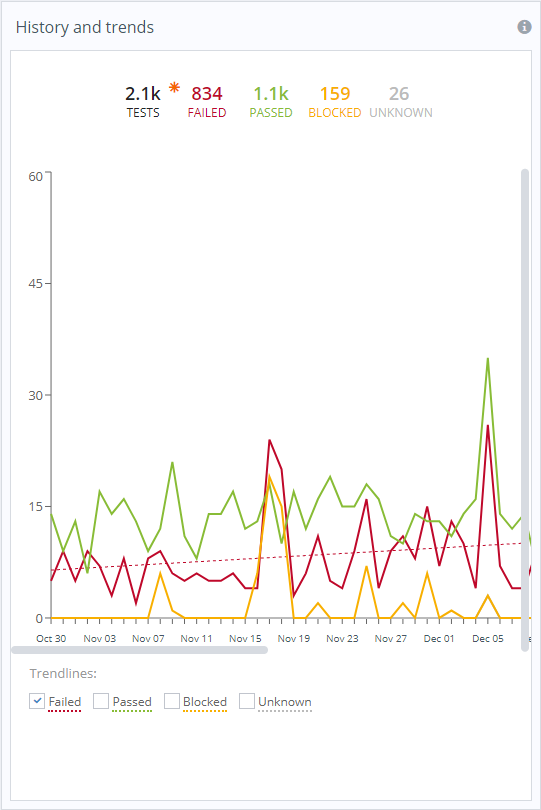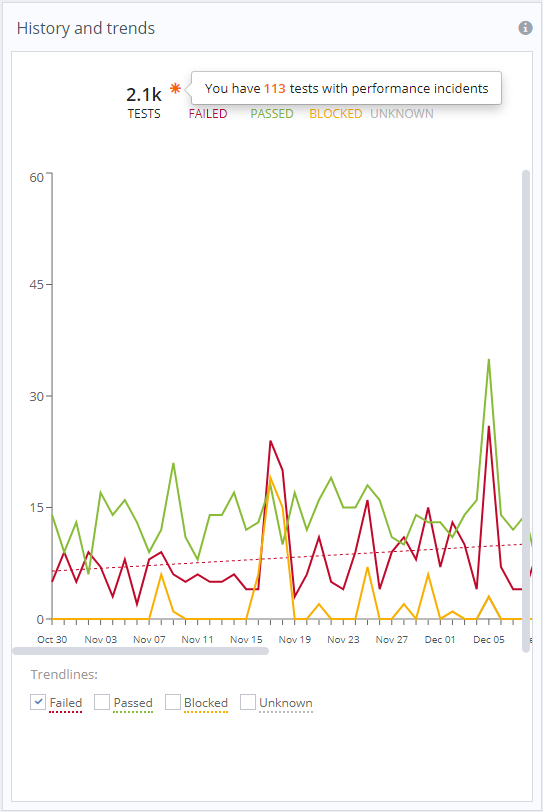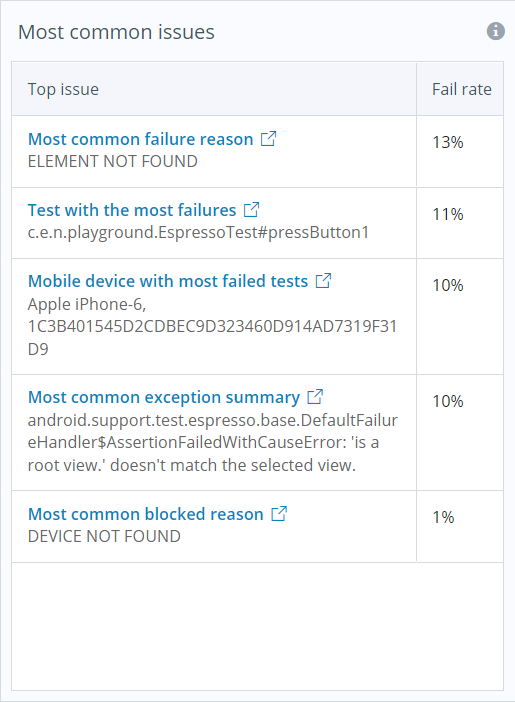On this page:
Perfecto's AI-powered RCA approach
Perfecto's root cause analysis (RCA) feature now uses artificial intelligence (AI) to identify the underlying error behind test failures. This enhanced approach to RCA empowers you to identify the true root cause of failures quicker instead of having to painstakingly sift through possibly thousands of non-informative error messages daily.
How does this new approach work? Perfecto performs AI analysis in any of the following cases:
-
An "Element not found" or "Class not found" error occurs
-
A test execution fails without any assigned failure reason
-
The status of a test execution is unknown
Based on the information displayed on the screen at the moment of failure, Perfecto's AI process tries to define the root cause of the error, which in turn will allow you to efficiently address and resolve the underlying problem.
It is possible to change the failure reasons assigned by Perfecto's RCA feature to custom failure reasons. If this is something you need, contact Perfecto Support.
The Insights dashboard
The Insights dashboard includes different widgets that slice and dice the information in different ways so you can quickly decide which issues to investigate first, which tests to re-run, when to replace a device, and so on. They provide actionable data, advice, and solutions along with trending information and predictive analytics.
You can configure the data in this view through the configuration pane.
To access Insights:
-
Go to Test Analysis > Insights. When you open the dashboard this way, it shows by default data for the last 7 days.
-
In the CI Dashboard, click the
 icon, available in the right-most column and in the tooltips available for the Result History and Duration History columns.
icon, available in the right-most column and in the tooltips available for the Result History and Duration History columns.
Watch this short video for a demonstration of how to navigate and work with Insights.
Available widgets
Following is a short description of all widgets, including their logic:
Displays a pie chart that shows failed or blocked tests broken down by category. The categories are designed to help you work more efficiently. Perfecto expertise automatically classifies test failures by similar root causes that can be resolved using a similar approach. This kind of information jump starts your root cause analysis.
The following table describes the available categories. The mapping of failure reasons for failed tests is also available in the
| Category | Description |
|---|---|
|
Application issue |
Failures related to issues with the application. These are typically caused by bugs in the tested application. We suggest that you check these first. |
|
Lab |
Failures related to physical issues on mobile or web devices, such as Wi-Fi problems or devices that are in error or disconnected. |
|
Orchestration |
Failures related to issues with organizing tests, such as failing to reserve a device or devices being already in use when a test is run. |
|
Scripting |
Failures that are most likely related to errors in the script, such as incorrect commands, parameters, or values. Custom failure reasons that existed in the system when Insights was first added are also mapped to this category. |
|
Test data |
Failures related to incorrect test data used to drive the tests, typically caused by outdated test data, insufficient volume of test data, or test data not meeting requirements, such as uniqueness. |
|
Test environment |
Failures related to the setup of the test environment, typically caused by incorrectly configured back-end services or unavailable third-party dependencies. |
|
Test execution |
Failures that cause a test to fail but that are not related to the application, scripting issues, or the environment. Possible examples are disabled notifications, disabled location settings, or login failures. |
Each failure reason is mapped to a category. Uncategorized tests, which are tests that are not mapped to a failure reason, appear in 2 distinct groups: Uncategorized - Failed and Uncategorized - Blocked.
Interact: Click a group to open the Report Library in context, filtered by the selected category.
-
A statistical overview that shows general statistics of all tests run during the specified time frame, split into the number of passed, failed, blocked, and other tests. In addition, if Perfecto has detected performance issues, an incident indicator
 is displayed next to the total number of tests. Moving the pointer over the indicator displays a tooltip with the overall number of incidents detected. You can click the tooltip to view all reports with performance incidents in the Report Library.
is displayed next to the total number of tests. Moving the pointer over the indicator displays a tooltip with the overall number of incidents detected. You can click the tooltip to view all reports with performance incidents in the Report Library. -
A line graph that indicates how many tests run each day and how they perform over time. Also includes the option to show trendlines for tests with a status of Failed, Blocked, Passed, or Unknown.
Trendlines can forecast the general direction of your tests. Is the number of failing and blocked tests decreasing? Is the number of passing tests increasing? This kind of data provides clarity and helps you assess the situation and take action. The Failed trendline is displayed by default.
The following images show the History and trends widget with incident indicator. The right image also illustrates the tooltip with the number of performance incidents detected.
Interact:
-
Move the pointer anywhere along the graph's horizontal timeline to view the number of tests run on a particular day, by status.
-
In the Trendlines area at the bottom, select a checkbox to display the respective trendline (Failed, Blocked, Passed, or Unknown).
Lists the top issues that are the root cause of many failures, along with relevant details (such as device info or test name) and ordered by fail rate (highest to lowest). You can use these issues as starting points for fixing your tests.
The recommendations in this widget are based on the grouping options available in the Report Library
Interact: Click the link to open the Report Library in context of the selected grouping, filtered by the relevant status.
The following table provides examples of issues and recommended next steps.
| Issue type | Description |
|---|---|
|
Most common blocked reason |
Lists the most prevalent blocked failure reason. Possible next steps:
|
|
Most common exception summary |
Lists the most prevalent cleaned-up exception, which is the same for several issues. Possible next steps:
|
|
Most common failure reason |
Lists the most prevalent failure reason (of all categorized tests). Possible next steps:
|
|
Test with the most failures |
Shows the test that failed most often (considering all failed tests). Possible next steps:
|
|
Mobile device with most failed tests |
Shows the most problematic device (only considers real devices). Possible next steps:
|