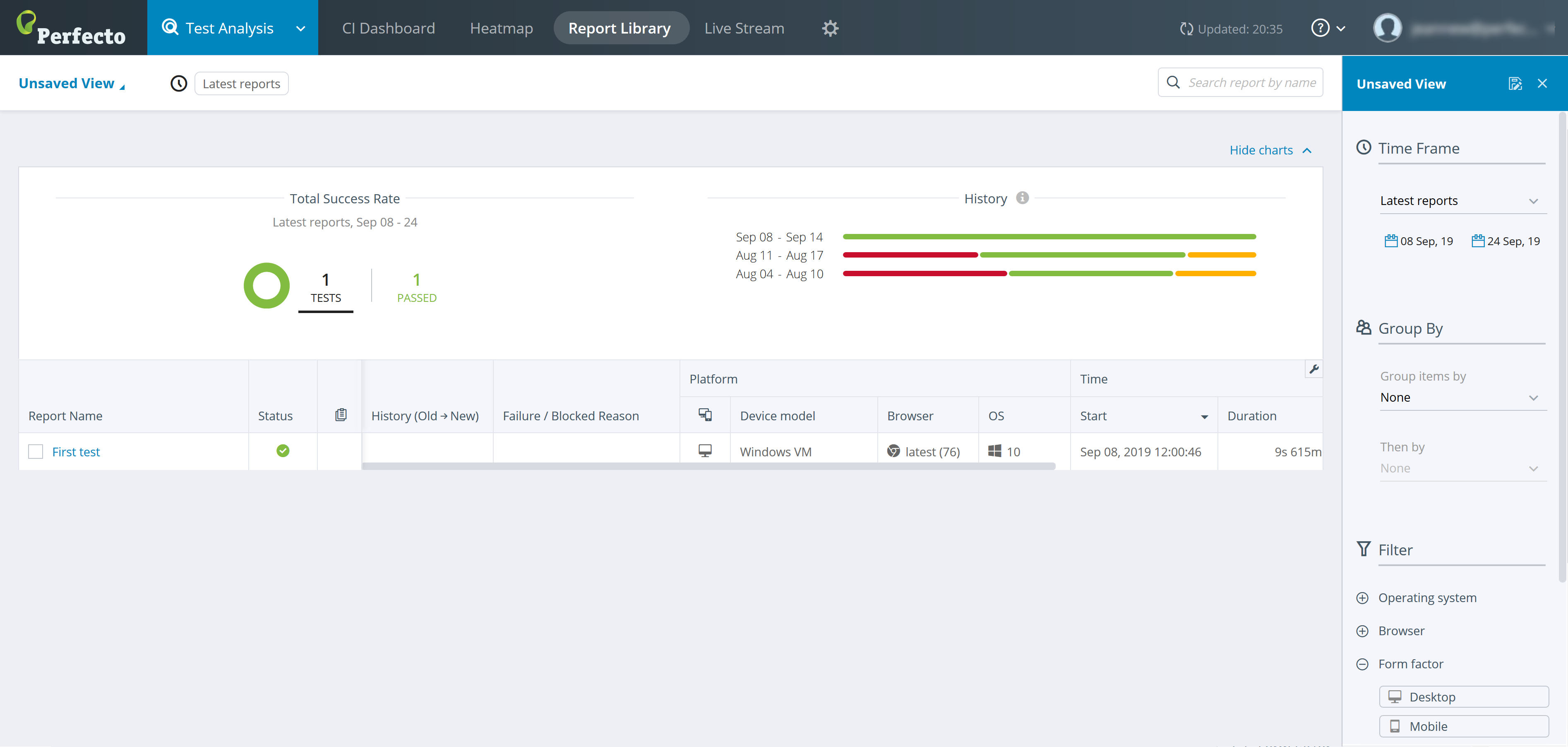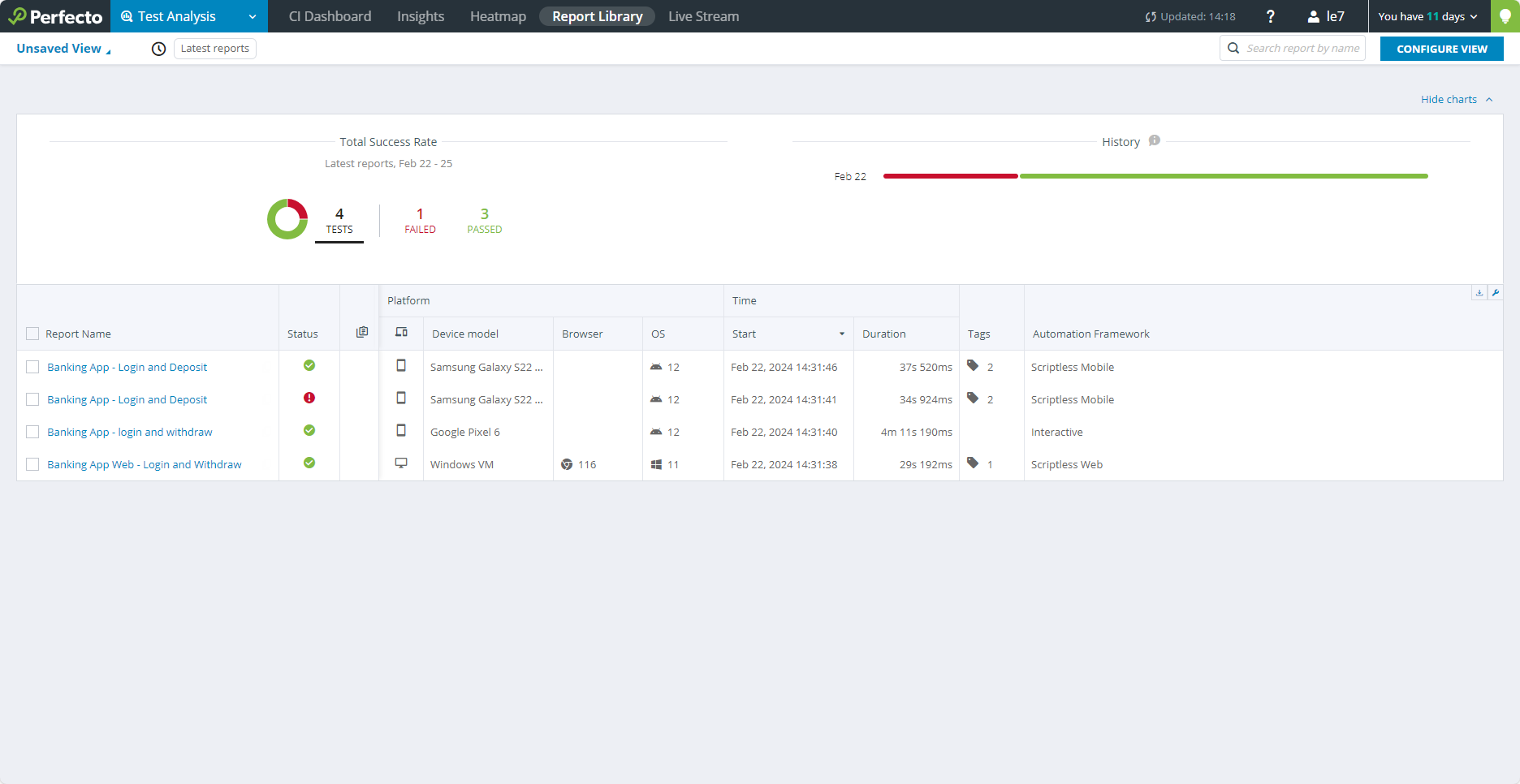To view test results in a report, from the top menu, select Test Analysis.
The Test Analysis view presents your test results on the following tabs that present different views of the result data:
- CI Dashboard: Displays the history of the test results, grouped based on the CI jobname identifier. Here, you can track your CI/CD pipeline and scheduled builds/jobs.
- Heatmap: Displays a graphic overview of different cross-sections of the test results. You can group test results by two levels of characterizations – devices or specific tags. The different groups are color-coded based on the distribution of passed or failed tests.
- Report Library: Displays a list of all single test reports for the Perfecto Lab, along with recorded videos and screenshots. You can filter the listing to focus on a set of tests with a particular tag or drill down to view the full report. The tags may be execution-level context tags or specific test tags. You can also export reports in PDF format or as JSON data.
- Live Stream: Displays a list of test executions currently in progress and allows you to stop one or more executions at once if needed.
In addition, you can drill down to view the Single Test Report (STR) for a specific test. From the STR, you can export the generated Execution Summary or Single Test report (optional) as:
- A PDF report
- JSON data that can be formatted (using the Public API)
You can also download other artifacts, such as a video of the test run, network files, vitals, device logs, or textual files, if they were created or uploaded as part of your test.
For your convenience, the Free Trial cloud includes default reports that you can access and examine to familiarize yourself with Perfecto test reports, as shown in the following screenshot.
Watch this short video to get a better idea of how a report is structured. The video shows the report for a test on a mobile device.
For more information, see Access and navigate the Test Analysis UI.