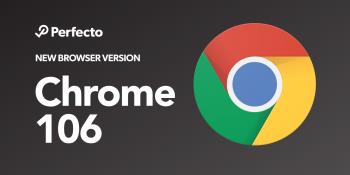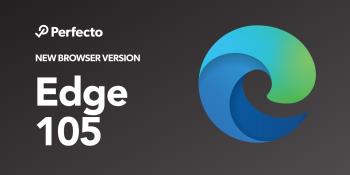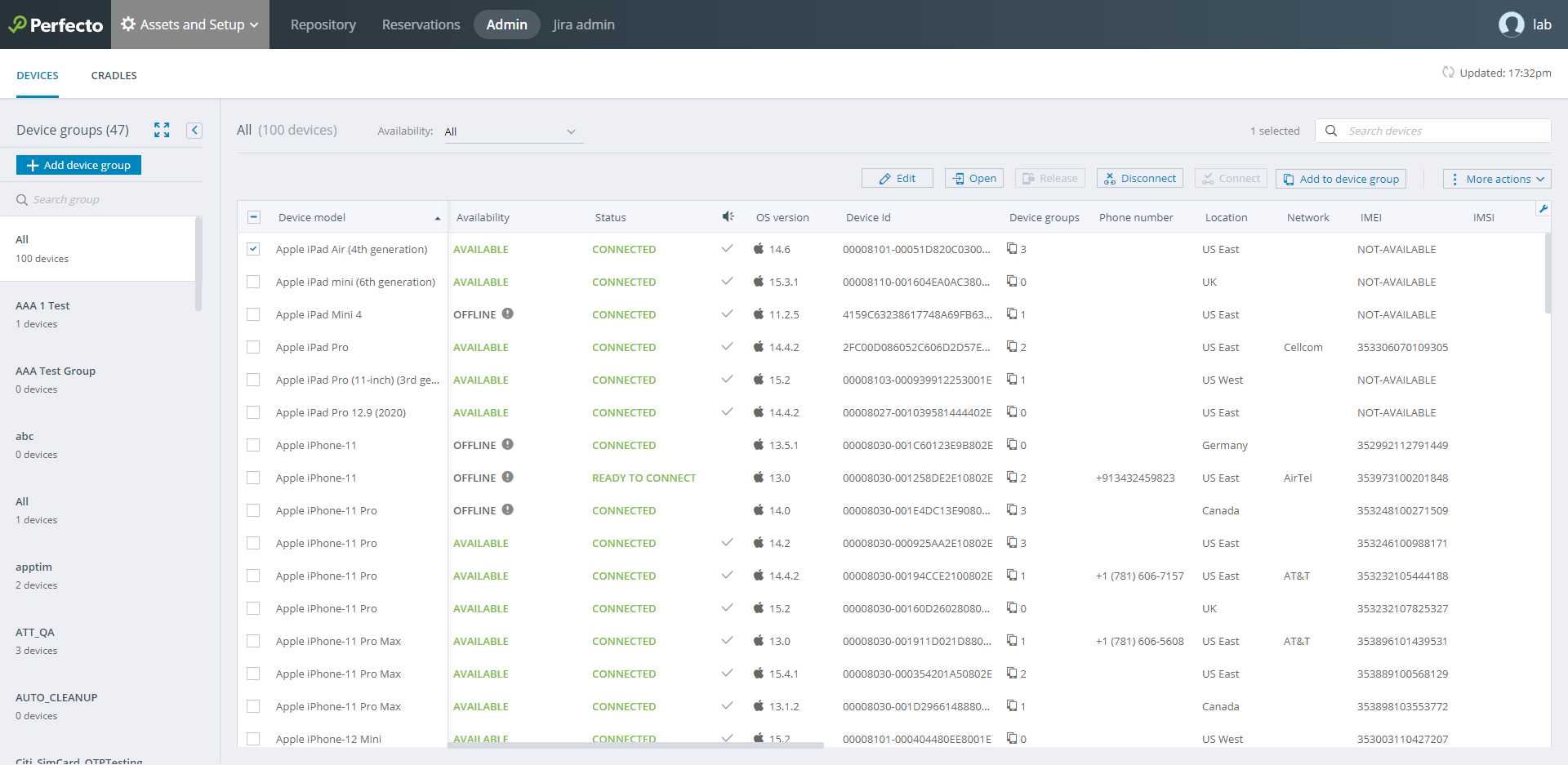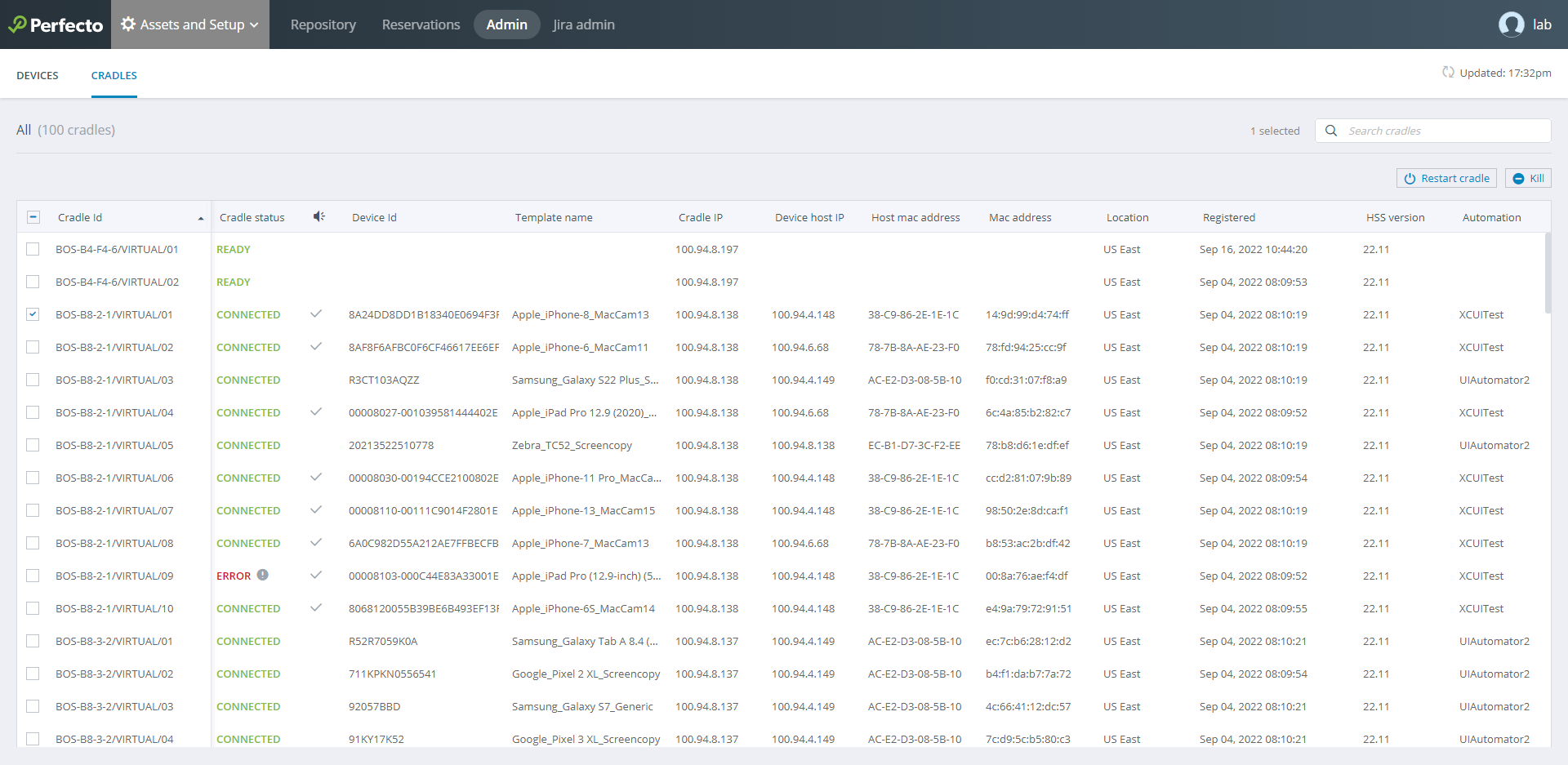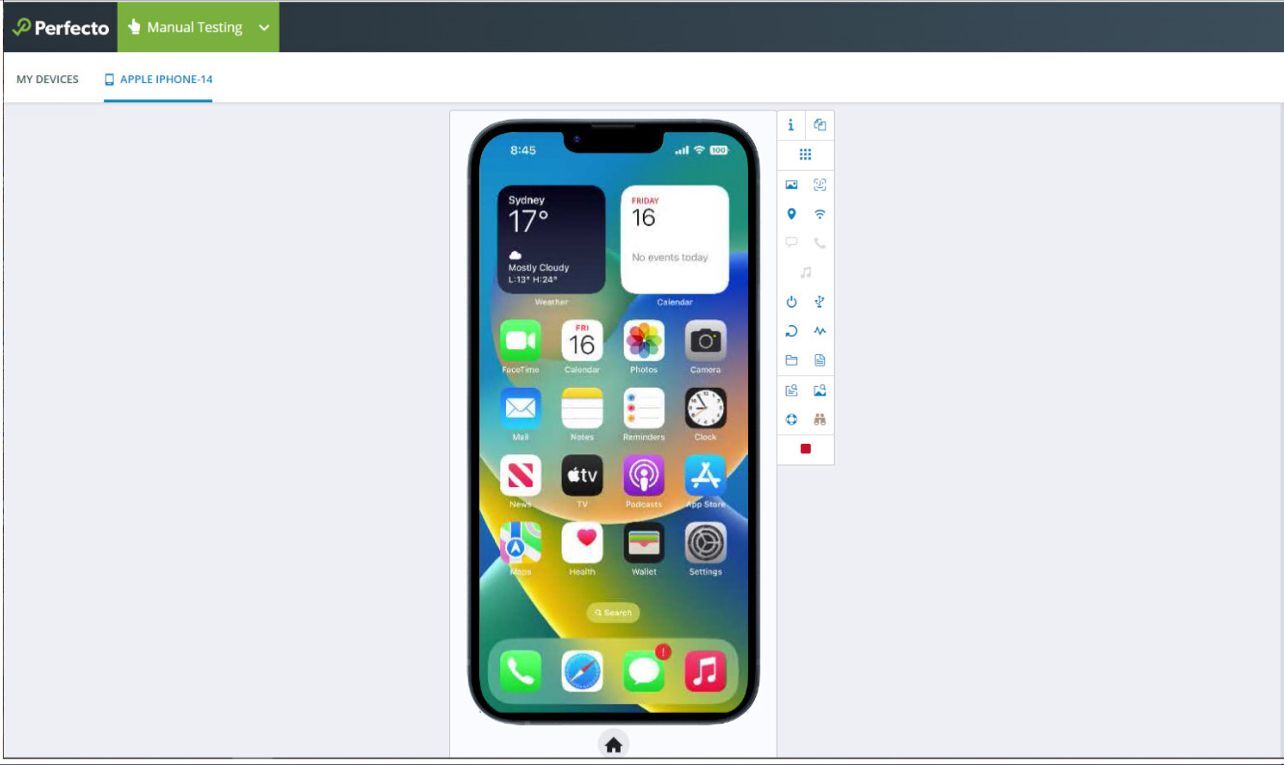See what's new in Perfecto 22.12.
Device management
Added support for device management options to the Perfecto UI. Now, users with a new role called Lab Administrator can perform the following actions in the Assets and Setup view:
On Admin > Devices tab: Edit, open, release, connect, and disconnect mobile devices.
On the Admin > Cradles tab: Restart and kill a cradle.
For details, see Manage devices and Manage cradles.
To view these new options, you must log in with a user that has the Lab Administrator role assigned. This role is only available in hybrid clouds.
Manual Testing enhancements
Secure text on Android
Added support for adding secure text to a field on a real Android device in the Manual Testing view. Now, when you need to enter sensitive text in a UI field on an Android device, you can click the lock icon ![]() on the device toolbar. This option opens a dialog box for entering sensitive text that will then be encrypted in the resulting test report.
on the device toolbar. This option opens a dialog box for entering sensitive text that will then be encrypted in the resulting test report.
For details, see Enter secure text.
Secured screen instrumentation
Added support for secured screen instrumentation on real devices running Android 13. When installing a new app on a real Android 13 device, you can now select the Secured screen instrumentation option to capture secured screen images during testing.
Previously, this option was only available on real Android 12 devices.
Smart Reporting enhancements
Enhanced the Exception Summary column in the Report Library. This column displays a cleaned-up version of the exception that occurred. It groups tests that have the same root cause even if the full stack trace is different. With this enhancement, the Group By option for the column now provides more accurate grouping results. Previously, each device ID contributed to an individual group, which is no longer the case.
Scriptless Web enhancements
Supported browser versions
At the point of this release, Scriptless Web supports the same browser versions as Perfecto. The supported browsers include Google Chrome, Apple Safari, and Microsoft Edge. Previously, Scriptless Web only supported one version of each browser.
Going forward, as Perfecto adds support for new browser versions, Scriptless Web will add support for those versions after thorough testing. Support for new versions will be announced in the release notes.
For detailed information on the browser versions that Perfecto supports, see Supported platforms.
Increased upload file size
You can now use bigger files for your test execution: Scriptless Web allows an upload file size of up to 40 MB. Previously, the limit was 5 MB.
If you select a file that exceeds the new limit, an error message appears before you can even upload the file.
The following file upload options are available in the Scriptless Web UI:
-
In the Assets view, access the File Assets tab and click the Add File button. You can upload a file in the Create a file dialog box.
-
In the Tests view, select or create a test and add a test step that has an element with a dynamic data type. You can upload a file in the Add Flow Element dialog box.
-
In the Jobs view, access the Schedule tab and click the Add Schedule button. You can upload a file in the Add schedule dialog box.
New Perfecto course available
Perfecto now offers a new course for Perfecto testers who want to amend their static mobile tests with dynamic test data from BlazeMeter.
To learn more, see the Test Data for Mobile course details. You will need to log in to the Perfecto Education site to sign up for this free course.
iPhone 14 devices
As the first in the market, the Perfecto cloud now supports the new iPhone 14 device series, including the models 14, 14 Pro, and 14 Pro Max. This mean you can test your app on the new devices before they enter the market.
Virtual device enhancements
Appium Java client 8
Added support for Appium Java client 8 for virtual devices.
For complete support information, see Supported platforms.
iOS 16
iOS 16 is now supported on all simulators and in all regions. Support for iOS 12.4 has been removed.
Android 13
Android 13 is now supported on the following virtual devices:
-
Google Pixel 4
-
Google Pixel 4 XL
-
Google Pixel 4a
-
Google Pixel 4a 5g
-
Google Pixel 5
-
Google Pixel 5a 5g
-
Google Pixel 6
In addition, support for Android 9 has been removed.
For complete support information, see Supported platforms.
Appium 1.22.3 enhancement
Added support for direct scrolling on iOS devices. With Appium 1.22.3 or later, you can now use a new Perfecto extension to Appium's mobile:scroll command in your automation scripts to scroll to a specific element on the screen. The extension is an argument called direct that takes on a value of true.
For details, including an implementation example, see Direct scroll on iOS devices.
Platform support
Support for the following new platform versions is now available in all clouds:
ios
-
iOS 16 GA, 16.1 Beta 1
-
iPadOS 16.1 Beta 2
-
iOS 15.7 GA
All limitations documented for iOS 15 still apply.
For complete support information, see iOS support updates.

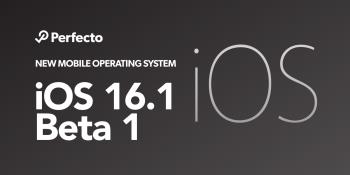
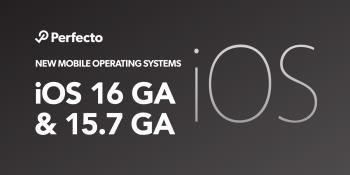
Android
Android 13 GA. For complete support information, see Android support updates.

Browser support
Support for the following new browser versions is now available:
-
Mozilla Firefox 105 Stable and 106 Beta on Windows and Mac machines
-
Google Chrome 106 Stable on Windows and Mac machines
-
Microsoft Edge 105 Stable on Windows machines
For a complete list of supported browsers, see Supported platforms.